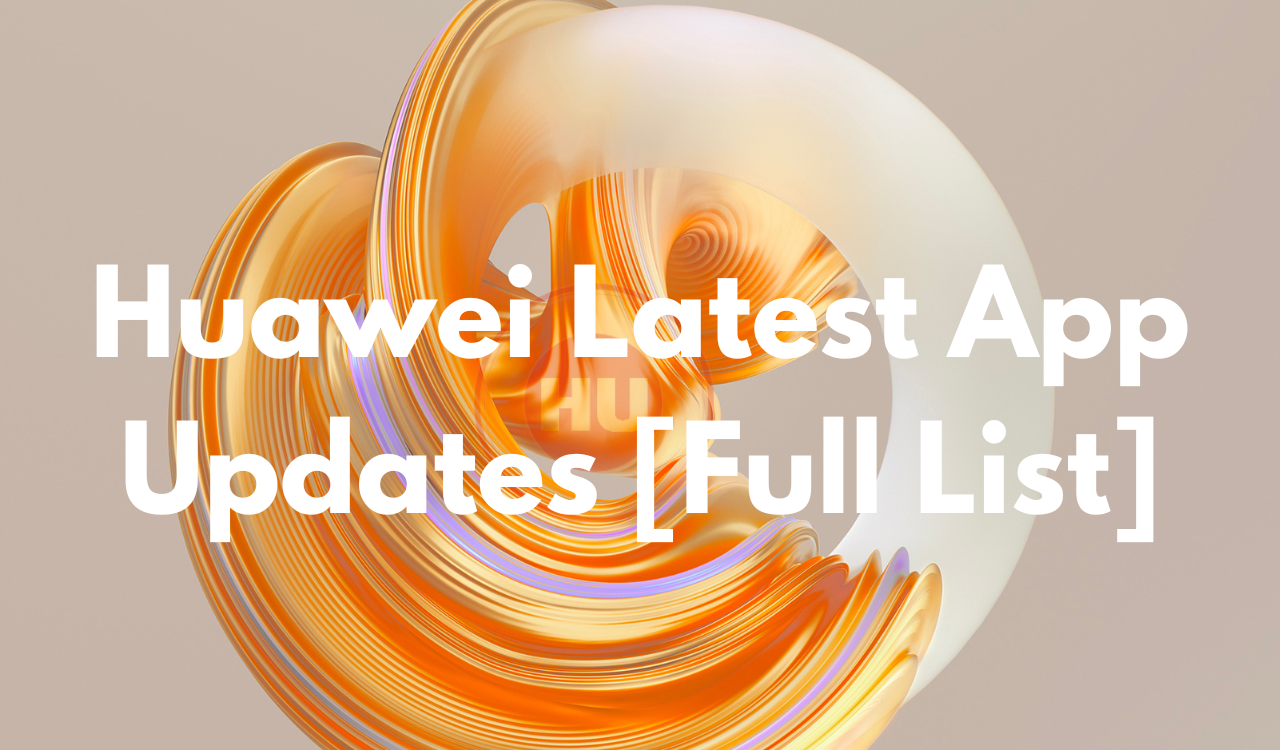Tips And Tricks
5 useful tips for Huawei Petal Search
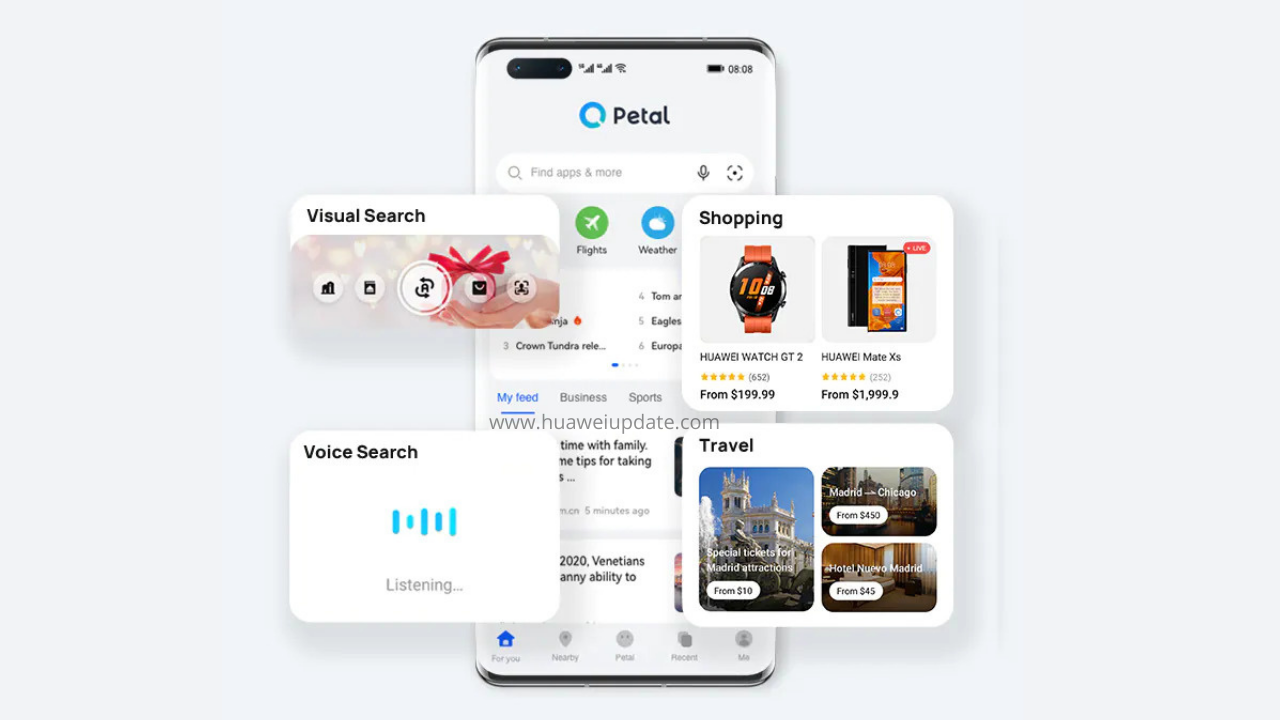
Huawei’s Petal Search Application is the fastest way to find, install and update all the necessary apps. Since the app was launched it got improved a lot with the latest capabilities and features, thanks to Huawei’s core development team. Using the latest AI algorithms we can check various tools and find everything we need, including news, weather, images, music, video and other content and services in which we are interested. Now, let’s check the useful tips for using Huawei Petal Search.
1. Install the latest version of the app
Huawei Petal Search comes pre-installed on new Huawei models, and the latest stable version can be downloaded from AppGallery. For experiencing the latest feature all you need is to download the latest version from here.
Petal Search offers:
– App recommendations and searches
– Daily weather forecasts and top news
– Live sports scores and schedules
– Video, image, and music searches
– Financial news and stock market updates
– Security protection

2. Choose right language and region
The options available in the Petal Search app are localized, so if you want to view options that are not currently available in your region, you can change the language and region settings. When you selected English and the United Kingdom as the region in Phone Settings and then did the same in the Petal Search settings in the Me tab, the voice search entry option, additional search categories, and other additional features appeared.

3. Set the Petal Search widget to the home screen
- Pinch the home screen inwards with two fingers.
- Tap Widgets
- Swipe left to scroll through the available widgets. You can find Petal Search.
- Tap and hold on the widget you wish to use (Petal Search bar).
- Position it on the home screen and then lift your finger to place it.
- Tap the Home Key.
4. Manage shortcut icons
To make your search as simple, fast, and efficient as possible, you can customize shortcut icons for different search categories in the For You and Nearby tabs. In the For you tab just below the search bar, there is a selection of shortcut icons including Shopping, Travel, News, Weather, and more.
There are 8 shortcut icons in one view, and for more, you need to swipe left, and by touching + you can add and rearrange more shortcut icons from the categories Recommended, Travel, Tools, Entertainment, and Finance that you will use most often.

5. Use the Petal Search Assistant
Huawei phones have a voice assistant that is part of the Petal Search app. To activate Petal Assistant open the app, tap and hold the Petal tab, and the question Hi, how can I help you? will appear in the chatbox. Using your voice or keyboard, you can ask your Petal Assistant to recommend your needs.
Honor Products
Huawei, IUCN, and Global partners highlight Nature Protection’s latest technology

In order to protect and conserve areas, to leverage digital technology to help achieve global biodiversity goals, Huawei and IUCN outlined a vision on the occasion of the 50th anniversary of World Environment Day……!! Where, the Smart Protected Areas White Paper was launched, jointly developed by Huawei, IUCN China, and the Chinese Academy of Forestry, to share the blueprint for building smart protected areas, based on experience from China’s protected areas.
Huawei, IUCN, and Global partners highlight Nature Protection
Understanding how human activities may impact the distribution, behaviors, and seasonal trends of species, needs extensive data to attain given remote and hard-to-access areas. Data from the prior day’s collection and research efforts relied on scientists going into the field to install camera traps to capture images.
Cameras needed to be maintained, batteries replaced, and their memory cards replaced and analyzed; time – and labor-intensive processes frequently resulted in data and images that were several months old. Implementing cloud computing, IoT, mobile Internet, big data, and AI enables real-time data acquisition and interaction improving smart sensing, analysis, and management of species protection and area-based conservation efforts.
An algorithm was developed and trained to help identify the different species, especially the jaguar, and to date, the team has identified 119 species, including 5 individual jaguars. Huawei partners with IUCN, C-Minds, Polytechnic University of Yucatan, Rainforest Connection, and the local community of Dzilam has collected more than 30,000 photos, 550,000 audio recordings, and numerous video clips of wild animals.
Dr. Grethel Aguilar, Deputy Director General for IUCN, said:
“We have gained a lot in the past three years of cooperation, during which time Huawei has worked with us to demonstrate the responsible use of new technologies in protecting nature. IUCN looks forward to longer-term collaboration with Huawei as a tech leader to help achieve global goals such as the target to conserve at least 30% of the Earth’s land and water by 2030.”

The aim of the Smart Protected Areas White Paper
The primary aim of the Smart Protected Areas White Paper is to realize the effective conservation of protected areas and the sustainable management of natural resources. Based on this target, the white paper identifies seven major scenarios, including ecological protection and restoration, resource management, and scientific research amongst others.
In these identified scenarios, four key capabilities need to be implemented, which include comprehensive, multi-dimensional ecological sensing, integrated multi-network communications that can adapt to complex terrain and intelligent analysis that can process massive amounts of data from multiple sources.
Additionally, the capability to apply analytical results to the operations and management of protected areas. This blueprint proposes a comprehensive solution architecture for smart protected areas based on the latest developments in digital technology.
Tao Jingwen, Huawei’s Director of the Board and Chairman of the Corporate Sustainable Development (CSD) Committee said:
“Biodiversity loss and climate change are two interrelated global environmental crises that require coordinated responses. While protecting nature, science and technology can also help thousands of industries with green development and better cope with climate change.”

Peng Song, Senior Vice President and President of Huawei’s ICT Strategy & Marketing Department said.
“The Earth is our only home. Digital technologies can help protect nature reserves more effectively and promote the sustainable management of natural resources. Our original intention is, to sum up the practice of science and technology in helping protect nature. Also, to work with partners to promote the intelligent construction of more nature reserves.”

More than half of the world’s GDP relies on nature and the services it provides
According to the WEF’s New Nature Economy Report, more than half of the world’s GDP, about US$44 trillion, relies on nature and the services it provides. However, climate change and biodiversity loss are threatening the survival and sustainable development of humanity. Also, a new nature economy could generate up to $10.1 trillion in annual business value and create 395 million jobs by 2030.
So, the summit brought together TECH ALL partners, including the Yucatan state government of Mexico, the Mexican innovation agency C Minds, IUCN China, WWF Italy, Rainforest Connection, and Shandong Yellow River Delta National Nature Reserve in the context of exploring the future potential of smart nature conservation.

JOIN US ON TELEGRAM
Tips And Tricks
Fix a Broken Charger Port on your Smartphone

Being a smartphone user, a broken charging port will bring a headache. So before taking it to the service center first check it yourself. Below check the quick steps to fix a broken charger port.
Why is your Charging Port Not Working?
Water damage: Water may be the main issue. If your phone gets wet, the water can cause corrosion and damage to the charging port.
Dust and debris: Dust is also the main cause that can build up in the charging port and eventually cause damage.
Wear and tear: Using your phone’s charging port regularly can eventually lead to wear and tear that damages the port.
Loose connection: If you don’t connect the charging port to the charger securely, it can eventually become damaged.
Improper charging: Using an incompatible charger can damage the charging port.

How to fix the issue?
- Change your charger cable
- Clean the Charging Port
Tips And Tricks
How to restore WhatsApp chat history in Huawei Mate 30 Series

In this article, we will check how you can restore your WhatsApp chat history in Huawei Mate 30 and Mate 30 Pro smartphones. Let’s explore it.
You must check
1. The previous phone is a Huawei device
2. WhatsApp is downloaded on the new Mate 30/ Mate 30 Pro
Note: Chat history on the Mate 30/ Mate 30 Pro must be cleared in order to transfer history from the previous device.
(1) Go to Settings – Apps – Apps – WhatsApp – Storage – Clear Data to clear data already temporally stored.
(2) Meanwhile, Go to Files – Categories – Internal storage to delete the WhatsApp file if there is in the list.
Step 1: Back up your old device’s WhatsApp chat history
Follow these steps to transfer all your chat history from Google Drive to internal storage:
Open WhatsApp > Settings > Chats > Chat Backup > Back up to Google Drive > Select “Never”
Step 2: Create a zip file of WhatsApp chat history in your old device
In your previous device, go to Files > Categories > Internal storage > WhatsApp – Hold on to ‘Databases’ button for 3 seconds – choose Media – click More – Compress to the Current directory. It will be compressed as WhatsApp.zip.
Step 3: Enable storage permission for WhatsApp on Mate 30 / Mate 30 Pro
Go to Settings > Apps > WhatsApp > Permissions > Storage > Allow.
Step 4: Transfer the compressed file from your old device to Mate 30 via Huawei Share
In your Mate 30 / Mate 30 Pro , swipe down from the notification bar and Click Huawei Share icon. Enable the function for next transferring steps.
Step 5: Share the Compressed WhatsApp file in your old device to the new Mate 30 / Mate 30 Pro
In your previous device, go to File – Categories – Archives – hold on to WhatsApp.zip for 3 seconds > Select Share> and you’ll see a prompt for Huawei Share – choose your new Mate 30 / Mate 30 Pro device in the detected device list.
In your Mate 30 / Mate 30 Pro, you will receive a notification for whether you agree to receive the file via Huawei Share. Select ACCEPT to receive the shared WhatsApp file.
Step 6: Move the WhatsApp.zip to Internal storage folder in Mate 30 / Mate 30 Pro
In your Mate 30 / Mate 30 Pro, hold on to WhatsApp.zip – Move – Internal storage – Move.
Step 7: Extract the moved WhatsApp.zip in Mate 30 / Mate 30 Pro
In your Mate 30 / Mate 30 Pro, hold on to WhatsApp.zip – More – Extract to – Current directory.
Step 8: Delete all files except “msgstore.db.crypt12”in Databases. Do not open Media file
In your Mate 30, please go to WhatsApp in Internal storage – Databases – hold on to all files to be deleted – click Delete – choose Delete in the popped up message if you have chosen correctly.
Step 9: Login WhatsApp on Mate 30 / Mate 30 Pro
In your Mate 30, please click WhatsApp – AGREE AND CONTINUE – enter your account phone number – type verification code – click RESTORE if you want to restore the detected history chat. After a few minutes, the process will finish and you can click NEXT to key in your name and see the chat history restored in your Mate 30.