
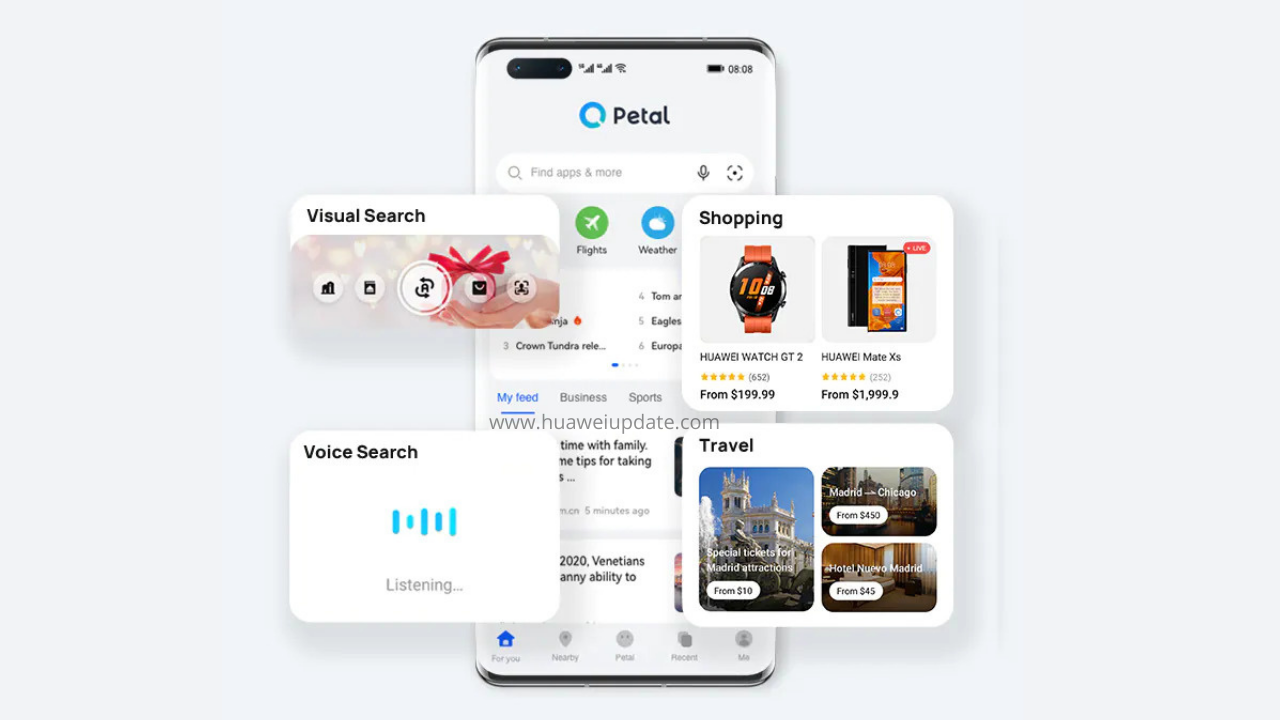
Huawei Petal Search Tips
Huawei’s Petal Search Application is the fastest way to find, install and update all the necessary apps. Since the app was launched it got improved a lot with the latest capabilities and features, thanks to Huawei’s core development team. Using the latest AI algorithms we can check various tools and find everything we need, including news, weather, images, music, video and other content and services in which we are interested. Now, let’s check the useful tips for using Huawei Petal Search.
1. Install the latest version of the app
Huawei Petal Search comes pre-installed on new Huawei models, and the latest stable version can be downloaded from AppGallery. For experiencing the latest feature all you need is to download the latest version from here.
Petal Search offers:
– App recommendations and searches
– Daily weather forecasts and top news
– Live sports scores and schedules
– Video, image, and music searches
– Financial news and stock market updates
– Security protection
2. Choose right language and region
The options available in the Petal Search app are localized, so if you want to view options that are not currently available in your region, you can change the language and region settings. When you selected English and the United Kingdom as the region in Phone Settings and then did the same in the Petal Search settings in the Me tab, the voice search entry option, additional search categories, and other additional features appeared.
3. Set the Petal Search widget to the home screen
4. Manage shortcut icons
To make your search as simple, fast, and efficient as possible, you can customize shortcut icons for different search categories in the For You and Nearby tabs. In the For you tab just below the search bar, there is a selection of shortcut icons including Shopping, Travel, News, Weather, and more.
There are 8 shortcut icons in one view, and for more, you need to swipe left, and by touching + you can add and rearrange more shortcut icons from the categories Recommended, Travel, Tools, Entertainment, and Finance that you will use most often.
5. Use the Petal Search Assistant
Huawei phones have a voice assistant that is part of the Petal Search app. To activate Petal Assistant open the app, tap and hold the Petal tab, and the question Hi, how can I help you? will appear in the chatbox. Using your voice or keyboard, you can ask your Petal Assistant to recommend your needs.
According to the official information, the Huawei released the delisting announcement of its Petal Mail…
Huawei has started rolling out the new November 2024 app update to its Health Application.…
Huawei released the Mate 70 series of mobile phones, with a starting price of 5,499…
Huawei officially announced the new FreeBuds Pro 4 headphones. This is the first TWS headset…
Huawei's Mate 70 series of mobile phones was officially unveiled today. The new series of…
According to the latest information, the Chinese tech giant Huawei is said to launch the…