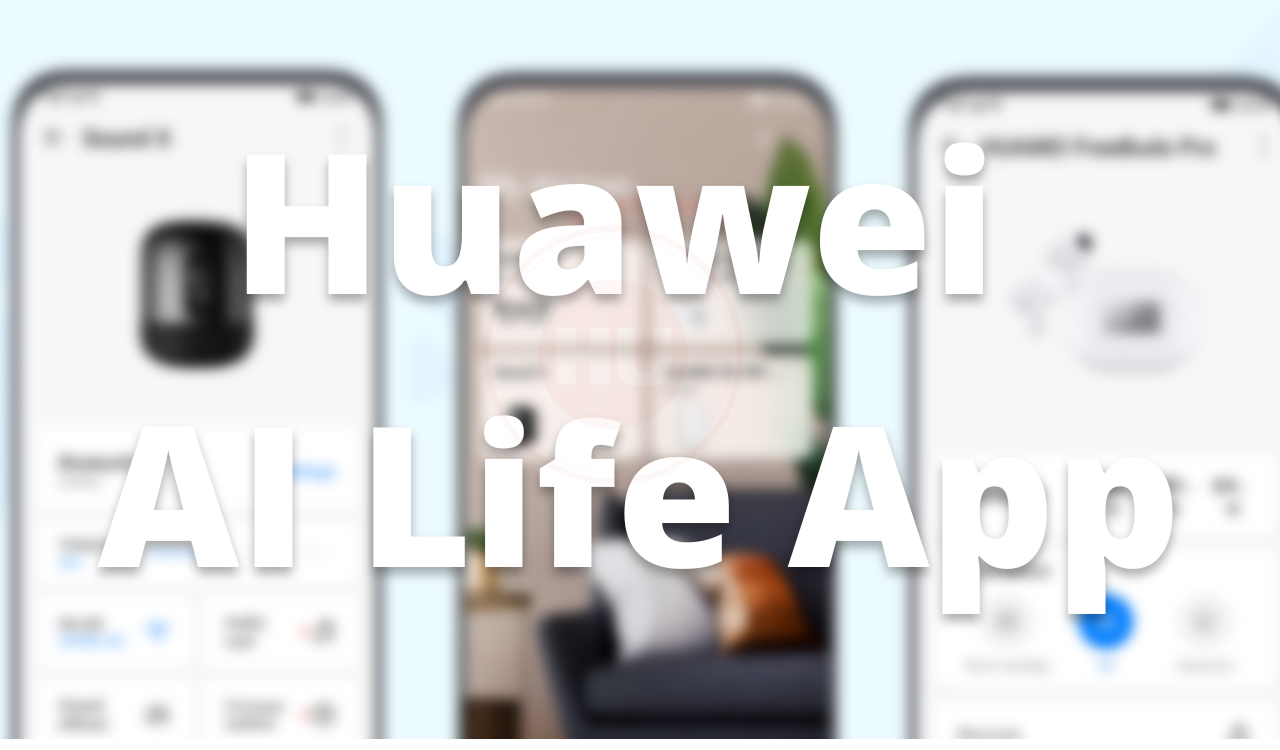Tips And Tricks
Top tips and tricks to make Huawei Mate 20 X even better

Top tips and tricks to make Huawei Mate 20 X even better: Before moving to the top tips and tricks lets have a quick info about the Mate 20 X, Talking about the launch date and core specifications of Huawei Mate 20 X, the Mate 20 X was launched in October 2018. The phone comes with a 7.20-inch touchscreen display with a resolution of 1080×2244 pixels and an aspect ratio of 18.7:9. Huawei Mate 20 X is powered by an octa-core HiSilicon Kirin 980 processor that features 2 cores clocked at 2.6GHz, 2 cores clocked at 1.92GHz and 4 cores clocked at 1.8GHz. It comes with 6GB of RAM.
The Huawei Mate 20 X runs Android 9.0 and is powered by a 5000mAh non-removable battery. The Huawei Mate 20 X supports wireless charging. The Huawei Mate 20 X on the rear includes a 40-megapixel primary camera with an f/1.8 aperture; a second 20-megapixel camera with an f/2.2 aperture and a third 8-megapixel camera with an f/2.4 aperture. To take a selfie the Mate 20 X featured a 24-megapixel camera, with an f/2.0 aperture.
The Huawei Mate 20 X runs EMUI 9.0 based on Android 9.0 and packs 128GB of inbuilt storage that can be expanded via Nano Memory Card card (up to 256GB).
Tips & Tricks HUAWEI Mate 20 X:
How to enable HUAWEI Mate 20 X to download apps from other sources than Google Play: Normally the Google Play is the default app in any Android device. It has most of the apps you need. But somehow if you dint get the option try the below steps to get it done.
1: First of all, go to Settings and under System you will find “Security”. Click on it.
2: Then choose “Unknown sources” and tick it.
3. You should get the information that installing an application from unknown sources could be very harmful to your device.
4. If you are 100% certain you want to do that click OK and it should get ticked.
Get an Always-On display: As the Mate 20 X is OLED it offers a display on the homescreen even when the phone is inactive. However, this is off by default and not found in Display settings. Instead: swipe down from the top of the home screen > hit the settings cog icon > select Home Screen & Wallpaper > Always on Display. This can be scheduled to start/end or be on all day, as desired.
Change the lock screen wallpaper / screen saver / cover: Swipe down from the top of the home screen > hit the settings cog icon > select Home Screen & Wallpaper > Magazine Unlock. Here you can select pre-designated image banks, which are categorised, or add your own gallery. A different image will show each time you activate the phone.
How to block apps with a password in your phone?
By installing one of the apps below you can be sure that whoever will be using your device will not stumble upon your very personal applications.
-AppLock
-Smart App Protector
-Visidon Applock
How to turn off the auto-updates in HUAWEI Mate 20 X?
-Firstly go to Google Play and click Menu
-Afterwards find Settings
– Then click on Auto-Updates App
-Choose whether you wish not to have any auto-updates, have them at any time or only over Wi-Fi
Display personal signature/text: If you want a little personal message on the homescreen (it’s default type only). swipe down from the top of the home screen > hit the settings cog icon > Home screen & wallpaper > Lock screen signature. Then type in the box and hit save.
Related:
- Huawei P30 Pro Tips And Tricks: One-handed mode
- Huawei P30 Pro Tips And Tricks: Performance mode
- Huawei P30 Pro Tips And Tricks: Wireless Reverse Charging
- Huawei P30 Pro Tips And Tricks: Show Notifications
- Huawei P30 Pro Tips And Tricks: Switch to Navigation Gestures
- Huawei P30 Pro Tips And Tricks: Dolby Atmos
- How To Change Display Density On Huawei P30 pro
- Huawei P30 Pro Tips And Tricks: How To Turn On Display for Notifications
- Huawei P30/P30 Pro Tips: Raise Phone to Answer Calls
- How to use Huawei P30 and P30 Pro as a Car Key
- Huawei P30 Pro camera tips and tricks
- Quick Tip: How to update any Huawei device to EMUI 9
- How to use slow motion on Huawei P20 Pro
- How to change keyboard in Huawei P20 Pro
- How to change keyboard language in Huawei P20 Pro
- First 5 things you should do with your Huawei Mate 20 Pro
- How to Reset FRP Bypass Google Account on Huawei Mate 20 Pro
- How to fix black screen issue on Huawei P20 Pro
Honor Products
Huawei, IUCN, and Global partners highlight Nature Protection’s latest technology

In order to protect and conserve areas, to leverage digital technology to help achieve global biodiversity goals, Huawei and IUCN outlined a vision on the occasion of the 50th anniversary of World Environment Day……!! Where, the Smart Protected Areas White Paper was launched, jointly developed by Huawei, IUCN China, and the Chinese Academy of Forestry, to share the blueprint for building smart protected areas, based on experience from China’s protected areas.
Huawei, IUCN, and Global partners highlight Nature Protection
Understanding how human activities may impact the distribution, behaviors, and seasonal trends of species, needs extensive data to attain given remote and hard-to-access areas. Data from the prior day’s collection and research efforts relied on scientists going into the field to install camera traps to capture images.
Cameras needed to be maintained, batteries replaced, and their memory cards replaced and analyzed; time – and labor-intensive processes frequently resulted in data and images that were several months old. Implementing cloud computing, IoT, mobile Internet, big data, and AI enables real-time data acquisition and interaction improving smart sensing, analysis, and management of species protection and area-based conservation efforts.
An algorithm was developed and trained to help identify the different species, especially the jaguar, and to date, the team has identified 119 species, including 5 individual jaguars. Huawei partners with IUCN, C-Minds, Polytechnic University of Yucatan, Rainforest Connection, and the local community of Dzilam has collected more than 30,000 photos, 550,000 audio recordings, and numerous video clips of wild animals.
Dr. Grethel Aguilar, Deputy Director General for IUCN, said:
“We have gained a lot in the past three years of cooperation, during which time Huawei has worked with us to demonstrate the responsible use of new technologies in protecting nature. IUCN looks forward to longer-term collaboration with Huawei as a tech leader to help achieve global goals such as the target to conserve at least 30% of the Earth’s land and water by 2030.”

The aim of the Smart Protected Areas White Paper
The primary aim of the Smart Protected Areas White Paper is to realize the effective conservation of protected areas and the sustainable management of natural resources. Based on this target, the white paper identifies seven major scenarios, including ecological protection and restoration, resource management, and scientific research amongst others.
In these identified scenarios, four key capabilities need to be implemented, which include comprehensive, multi-dimensional ecological sensing, integrated multi-network communications that can adapt to complex terrain and intelligent analysis that can process massive amounts of data from multiple sources.
Additionally, the capability to apply analytical results to the operations and management of protected areas. This blueprint proposes a comprehensive solution architecture for smart protected areas based on the latest developments in digital technology.
Tao Jingwen, Huawei’s Director of the Board and Chairman of the Corporate Sustainable Development (CSD) Committee said:
“Biodiversity loss and climate change are two interrelated global environmental crises that require coordinated responses. While protecting nature, science and technology can also help thousands of industries with green development and better cope with climate change.”

Peng Song, Senior Vice President and President of Huawei’s ICT Strategy & Marketing Department said.
“The Earth is our only home. Digital technologies can help protect nature reserves more effectively and promote the sustainable management of natural resources. Our original intention is, to sum up the practice of science and technology in helping protect nature. Also, to work with partners to promote the intelligent construction of more nature reserves.”

More than half of the world’s GDP relies on nature and the services it provides
According to the WEF’s New Nature Economy Report, more than half of the world’s GDP, about US$44 trillion, relies on nature and the services it provides. However, climate change and biodiversity loss are threatening the survival and sustainable development of humanity. Also, a new nature economy could generate up to $10.1 trillion in annual business value and create 395 million jobs by 2030.
So, the summit brought together TECH ALL partners, including the Yucatan state government of Mexico, the Mexican innovation agency C Minds, IUCN China, WWF Italy, Rainforest Connection, and Shandong Yellow River Delta National Nature Reserve in the context of exploring the future potential of smart nature conservation.

JOIN US ON TELEGRAM
Tips And Tricks
Fix a Broken Charger Port on your Smartphone

Being a smartphone user, a broken charging port will bring a headache. So before taking it to the service center first check it yourself. Below check the quick steps to fix a broken charger port.
Why is your Charging Port Not Working?
Water damage: Water may be the main issue. If your phone gets wet, the water can cause corrosion and damage to the charging port.
Dust and debris: Dust is also the main cause that can build up in the charging port and eventually cause damage.
Wear and tear: Using your phone’s charging port regularly can eventually lead to wear and tear that damages the port.
Loose connection: If you don’t connect the charging port to the charger securely, it can eventually become damaged.
Improper charging: Using an incompatible charger can damage the charging port.

How to fix the issue?
- Change your charger cable
- Clean the Charging Port
Tips And Tricks
How to restore WhatsApp chat history in Huawei Mate 30 Series

In this article, we will check how you can restore your WhatsApp chat history in Huawei Mate 30 and Mate 30 Pro smartphones. Let’s explore it.
You must check
1. The previous phone is a Huawei device
2. WhatsApp is downloaded on the new Mate 30/ Mate 30 Pro
Note: Chat history on the Mate 30/ Mate 30 Pro must be cleared in order to transfer history from the previous device.
(1) Go to Settings – Apps – Apps – WhatsApp – Storage – Clear Data to clear data already temporally stored.
(2) Meanwhile, Go to Files – Categories – Internal storage to delete the WhatsApp file if there is in the list.
Step 1: Back up your old device’s WhatsApp chat history
Follow these steps to transfer all your chat history from Google Drive to internal storage:
Open WhatsApp > Settings > Chats > Chat Backup > Back up to Google Drive > Select “Never”
Step 2: Create a zip file of WhatsApp chat history in your old device
In your previous device, go to Files > Categories > Internal storage > WhatsApp – Hold on to ‘Databases’ button for 3 seconds – choose Media – click More – Compress to the Current directory. It will be compressed as WhatsApp.zip.
Step 3: Enable storage permission for WhatsApp on Mate 30 / Mate 30 Pro
Go to Settings > Apps > WhatsApp > Permissions > Storage > Allow.
Step 4: Transfer the compressed file from your old device to Mate 30 via Huawei Share
In your Mate 30 / Mate 30 Pro , swipe down from the notification bar and Click Huawei Share icon. Enable the function for next transferring steps.
Step 5: Share the Compressed WhatsApp file in your old device to the new Mate 30 / Mate 30 Pro
In your previous device, go to File – Categories – Archives – hold on to WhatsApp.zip for 3 seconds > Select Share> and you’ll see a prompt for Huawei Share – choose your new Mate 30 / Mate 30 Pro device in the detected device list.
In your Mate 30 / Mate 30 Pro, you will receive a notification for whether you agree to receive the file via Huawei Share. Select ACCEPT to receive the shared WhatsApp file.
Step 6: Move the WhatsApp.zip to Internal storage folder in Mate 30 / Mate 30 Pro
In your Mate 30 / Mate 30 Pro, hold on to WhatsApp.zip – Move – Internal storage – Move.
Step 7: Extract the moved WhatsApp.zip in Mate 30 / Mate 30 Pro
In your Mate 30 / Mate 30 Pro, hold on to WhatsApp.zip – More – Extract to – Current directory.
Step 8: Delete all files except “msgstore.db.crypt12”in Databases. Do not open Media file
In your Mate 30, please go to WhatsApp in Internal storage – Databases – hold on to all files to be deleted – click Delete – choose Delete in the popped up message if you have chosen correctly.
Step 9: Login WhatsApp on Mate 30 / Mate 30 Pro
In your Mate 30, please click WhatsApp – AGREE AND CONTINUE – enter your account phone number – type verification code – click RESTORE if you want to restore the detected history chat. After a few minutes, the process will finish and you can click NEXT to key in your name and see the chat history restored in your Mate 30.