Huawei News
How to hide apps in Huawei P20 Pro

How to lock and hide apps in Huawei P20 Pro and P20 EMUI 8.1
Step 1: Quickly pinch zoom on your Huawei P20 & P20 Pro home screen
You can see hidden application menu.
Step 2: Tap Add
List of installed applications are view in hide application menu.
Step 3: Select apps you want to hidden from your screen or app drawer
Step 4: Tap OK
Now selected apps hidden in your Huawei P20 and P20 Pro without using any third party app in your device. To show hidden apps in Huawei P20 Pro and P20 again repeat above given steps then unchecked app you want to show in your device.
How to find or show hidden apps in Huawei P20 and P20 Pro EMUI 8.1
Pinch zoom to home screen > Tap Add icon > Unchecked app you want to show in your device
You can also use app lock feature to lock apps with password or pattern lock or fingerprint security in your Huawei P20 Pro and P20 device.
How to lock apps in Huawei P20 and P20 Pro
Step 1: Swipe down notification shade and tap settings icon
Step 2: Tap Security and privacy
Step 3: Tap App lock
Step 4: Turn on toggle button of apps you want to lock
Now you can access selected apps in Huawei P20 Pro after enter PIN number or password. To unlock apps with your fingerprint, enable access app lock in your device using below given settings.
Step 1: Go to settings > Security and privacy > Fingerprint ID
Step 2: Turn on toggle “access app lock” to unlock apps using your fingerprint
Now you’ll lock and hide apps anytime using above given methods in your Huawei P20 Pro and P20 devices.
Huawei News
Huawei Petal Mail App will no longer be available for download
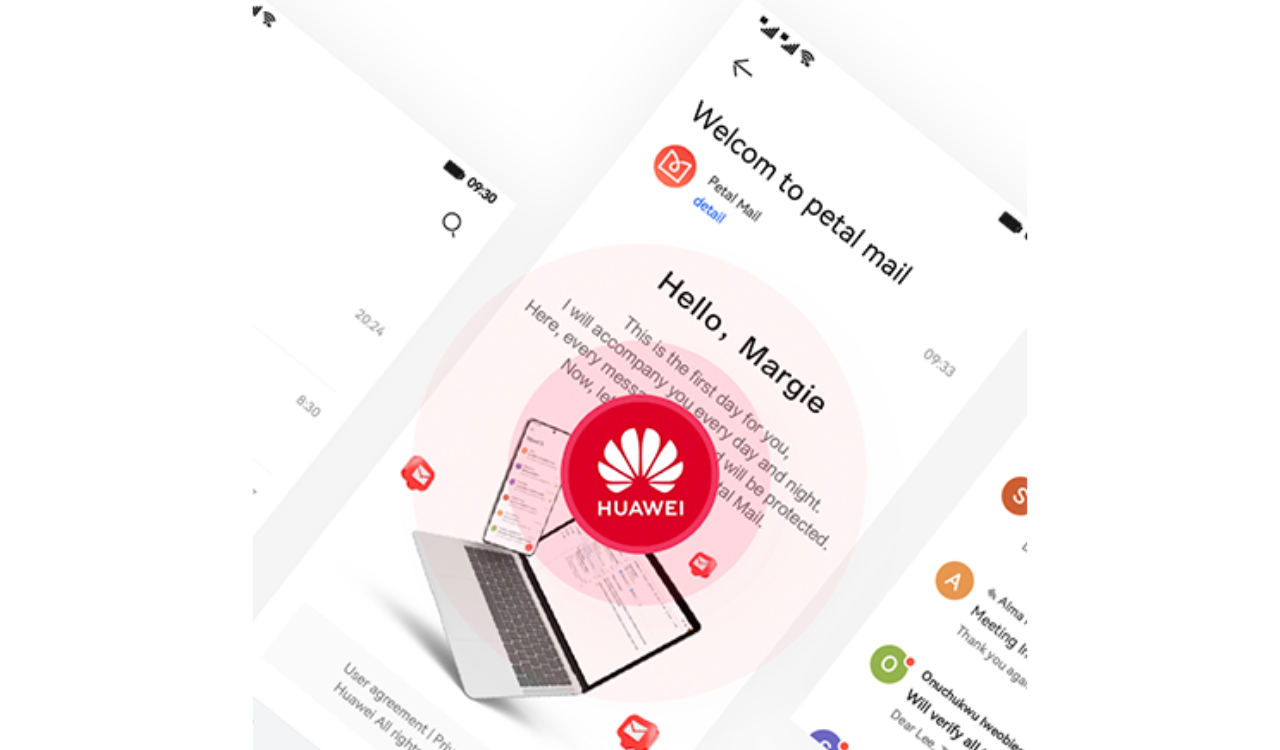
According to the official information, the Huawei released the delisting announcement of its Petal Mail App. The full text of the announcement is as follows: [translated]
Thank you for your continued attention and support to the Huawei Petal Mail App. In order to better adapt to the changing needs of product experience, service content and local markets, we have made strategic adjustments to the Huawei Petal Mail App.
The Petal Mail App will officially switch to the Email App on December 31, 2024, and the Petal Mail App will no longer be available for download from the App Store. The Petal Mail App you have installed can be used normally. We apologize for the inconvenience. You can continue to view, send or receive emails in the pre-installed Email App on your Huawei phone or use a computer browser to open the Petal Mail official website ( https://www.petalmail.com ), and your emails and personal data will not be lost.

Huawei News
Huawei Mate 70 lineup repair spare parts prices announced

Huawei released the Mate 70 series of mobile phones, with a starting price of 5,499 yuan. At present, the prices of spare parts for the new Mate 70 series have been announced on Huawei’s official website.
Huawei Mate 70 lineup repair spare parts prices announced
Battery and motherboard
Mate 70
Battery — 199
12GB+256GB — 2499
12GB+512GB — 2899
12GB+1TB — 3599
Mate 70 Pro
Battery — 199
12GB+256GB — 2899
12GB+512GB — 3299
12GB+1TB — 3999
Mate 70 Pro+
Battery — 299
16GB+512GB — 4399
16GB+1TB — 4899
Mate 70 RS
Battery — 299
16GB+512GB — 6499
16GB+1TB — 6999
Camera


Huawei News
Huawei FreeBuds Pro 4 official announcement

Huawei officially announced the new FreeBuds Pro 4 headphones. This is the first TWS headset equipped with HarmonyOS NEXT and will be officially launched at the Huawei Mate Brand Festival on November 26.
As can be seen from the poster, the headset adopts an in-ear design with black and gold color matching, and the overall shape is similar to the previous generation. With the support of the new system, FreeBuds Pro 4 is expected to bring more functional upgrades.

For reference, Huawei FreeBuds Pro 3 was released in September last year with an initial price of 1,499 yuan . It is equipped with the Kirin A2 chip that uses Polar code, supports Star Flash connection core technology and Bluetooth technology, and the new L2HC 3.0 protocol.












