Tips And Tricks
Pairing Fails when connecting Huawei Watch GT 3 to My iPhone
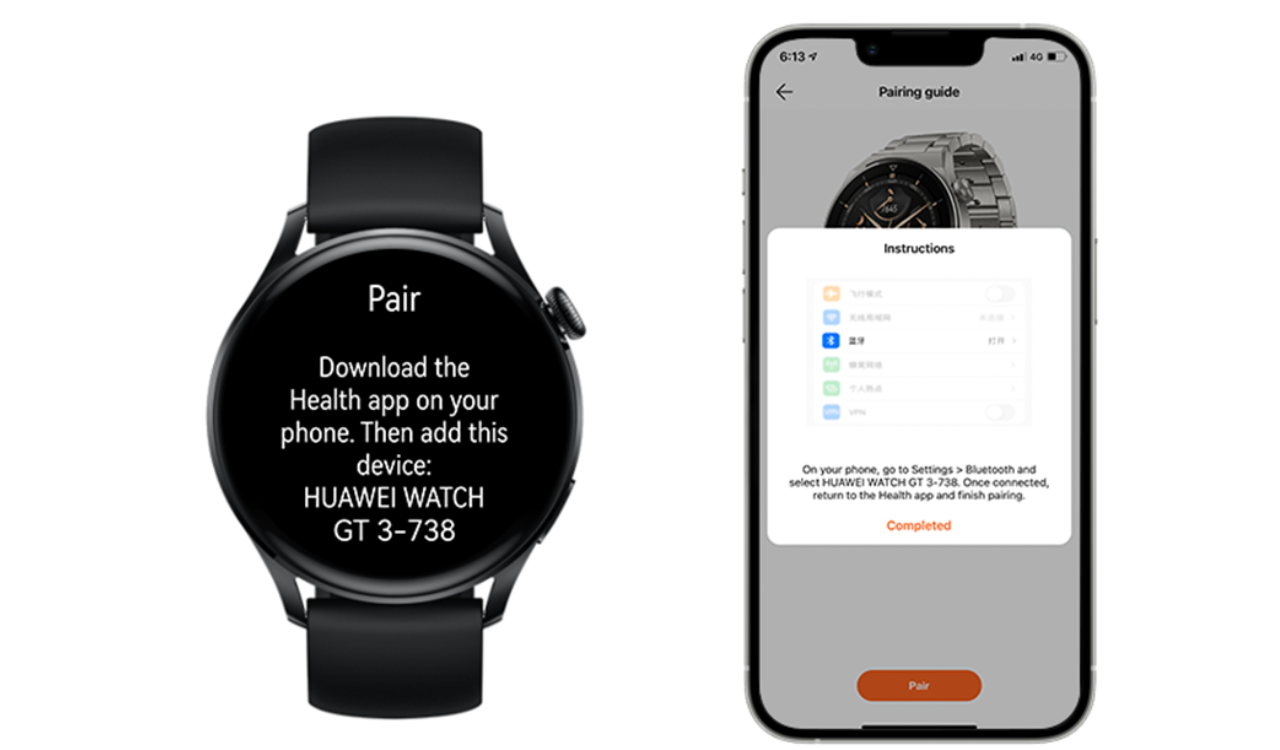
In this article, we will check if you ever encountered any pairing and connection issues when using your HUAWEI WATCH GT 3 with your iPhone?
The Bluetooth connection capabilities in the iOS system differ slightly from that of the Android system. Android phones connect to the watch via the single Bluetooth Basic Rate (BR) channel, which is responsible for most basic functions, such as voice calling and data transmission.
iPhones, on the other hand, connect to the watch via the BR and Bluetooth Low Energy (BLE) channels, of which BR is dedicated to voice calls, and BLE is dedicated to data transmission.
Connecting the HUAWEI WATCH GT 3 to an iPhone for the first time:
1. The watch is powered on and Bluetooth is enabled.
2. Follow the onscreen instructions to download the HUAWEI Health app from Apple Store.
3. Follow the onscreen instructions to go to Settings > Bluetooth on your phone, and select your watch for pairing. Once a pairing request is displayed on the watch screen, touch √.
4. Open the HUAWEI Health app on your phone, touch in the upper right corner, then touch Add, and follow the onscreen instructions to select your watch from the pop-up window.
5. When a pop-up window on your phone requests a Bluetooth pairing via the HUAWEI Health app, touch Pair. Another pop-up window will display, asking you whether to allow the watch to display phone notifications. Touch Pair.
6. Wait several seconds for the HUAWEI Health app to display a message indicating that the pairing is successful. Touch Done to complete the pairing.
Pairing fails when connecting to another phone
When pairing the HUAWEI WATCH GT 3 with another phone, the HUAWEI Health app is unable to find the watch name, or displays a message indicating that the pairing has failed. If so, you’ll need to remove the watch from the HUAWEI Health app on the phone that it was previously connected to, or from that phone’s Bluetooth list.
1. To unpair your watch from the HUAWEI Health app:
Open the HUAWEI Health app, touch Devices in the lower right corner and select your watch name. On the device details screen, touch and then Unpair device in the upper right corner. (If you have paired your phone with more than one wearable device and would like to delete them, open the HUAWEI Health app, touch Devices in the lower right corner and then Show all. Swipe left on the names of the wearable devices that you would like to delete, and touch Delete.)
2. To unpair your watch from the phone’s Bluetooth:
On your phone, go to Settings > Bluetooth, touch the icon next to the Bluetooth name of the paired watch, and touch Forget This Device to delete the pairing records. Then, disable Bluetooth on your phone and re-enable it.
Reconnection fails after the watch and phone has been disconnected for a long time
1. When your watch and phone have been disconnected for more than 10 minutes, your watch will stop sending frequent reconnection requests. As a result, your watch and phone will not reconnect immediately. Press the side or Up button on your watch to re-establish a connection.
2. On your phone, go to Settings > Privacy > Location Services, and enable Location Services. Then go back to Settings, swipe down on the screen to select HUAWEI Health, and enable Location.
3. If your watch fails to connect to your phone automatically, open the HUAWEI Health app and touch Connect on the device details screen.

The watch is connected to the phone’s Bluetooth while not connected to or disconnected from the HUAWEI Health app
If you’ve changed the Bluetooth name of your watch, pairing with your iPhone via the HUAWEI Health app will fail.
Find the paired watch in the Bluetooth list on your phone, Name, touch the cross icon next to the text box for editing the watch name to view the original watch name, and touch Complete. Then pair the two devices once again via the HUAWEI Health app.
If you encounter any other pairing or connection issues when using your watch with your iPhone, you should follow the steps below:
1. Update your watch and the HUAWEI Health app to their latest versions.
2. Check whether the Bluetooth name of your watch has been changed. If so, refer to the The watch is connected to the phone’s Bluetooth while not connected to or disconnected from the HUAWEI Health app section.
3. Check whether there are two Bluetooth connections between your iPhone and the watch. If not, you can find the watch on the Bluetooth screen of the phone and try re-establishing a connection.
4. If the issue persists, refer to the steps above for unpairing your watch from the HUAWEI Health app, and unpairing your watch from the phone’s Bluetooth.
5. Restore your watch to its factory settings, uninstall and reinstall the HUAWEI Health app, and check whether there are paired devices displayed in the Bluetooth list on your phone. Then follow the steps for connecting the watch to an iPhone for the first time, to complete the pairing.





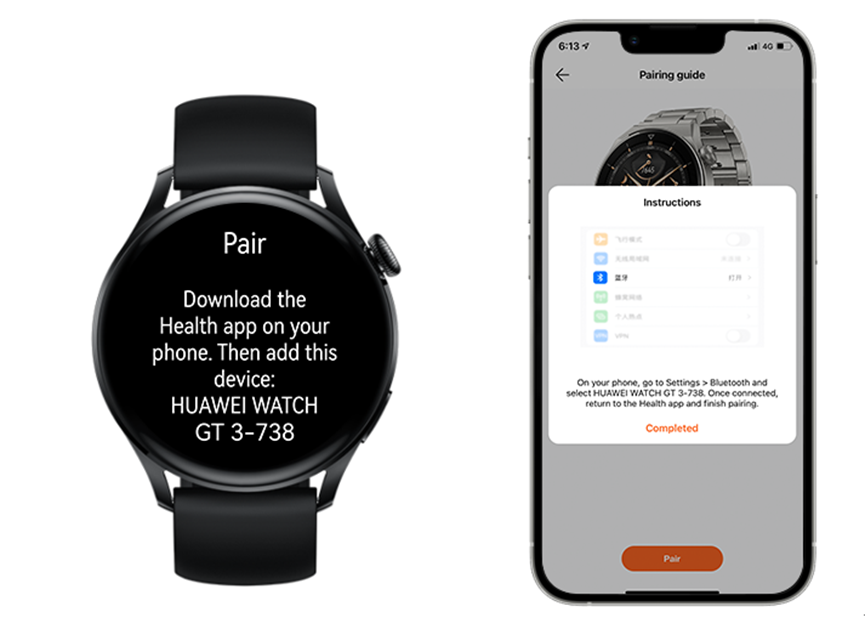
Honor Products
Huawei, IUCN, and Global partners highlight Nature Protection’s latest technology

In order to protect and conserve areas, to leverage digital technology to help achieve global biodiversity goals, Huawei and IUCN outlined a vision on the occasion of the 50th anniversary of World Environment Day……!! Where, the Smart Protected Areas White Paper was launched, jointly developed by Huawei, IUCN China, and the Chinese Academy of Forestry, to share the blueprint for building smart protected areas, based on experience from China’s protected areas.
Huawei, IUCN, and Global partners highlight Nature Protection
Understanding how human activities may impact the distribution, behaviors, and seasonal trends of species, needs extensive data to attain given remote and hard-to-access areas. Data from the prior day’s collection and research efforts relied on scientists going into the field to install camera traps to capture images.
Cameras needed to be maintained, batteries replaced, and their memory cards replaced and analyzed; time – and labor-intensive processes frequently resulted in data and images that were several months old. Implementing cloud computing, IoT, mobile Internet, big data, and AI enables real-time data acquisition and interaction improving smart sensing, analysis, and management of species protection and area-based conservation efforts.
An algorithm was developed and trained to help identify the different species, especially the jaguar, and to date, the team has identified 119 species, including 5 individual jaguars. Huawei partners with IUCN, C-Minds, Polytechnic University of Yucatan, Rainforest Connection, and the local community of Dzilam has collected more than 30,000 photos, 550,000 audio recordings, and numerous video clips of wild animals.
Dr. Grethel Aguilar, Deputy Director General for IUCN, said:
“We have gained a lot in the past three years of cooperation, during which time Huawei has worked with us to demonstrate the responsible use of new technologies in protecting nature. IUCN looks forward to longer-term collaboration with Huawei as a tech leader to help achieve global goals such as the target to conserve at least 30% of the Earth’s land and water by 2030.”

The aim of the Smart Protected Areas White Paper
The primary aim of the Smart Protected Areas White Paper is to realize the effective conservation of protected areas and the sustainable management of natural resources. Based on this target, the white paper identifies seven major scenarios, including ecological protection and restoration, resource management, and scientific research amongst others.
In these identified scenarios, four key capabilities need to be implemented, which include comprehensive, multi-dimensional ecological sensing, integrated multi-network communications that can adapt to complex terrain and intelligent analysis that can process massive amounts of data from multiple sources.
Additionally, the capability to apply analytical results to the operations and management of protected areas. This blueprint proposes a comprehensive solution architecture for smart protected areas based on the latest developments in digital technology.
Tao Jingwen, Huawei’s Director of the Board and Chairman of the Corporate Sustainable Development (CSD) Committee said:
“Biodiversity loss and climate change are two interrelated global environmental crises that require coordinated responses. While protecting nature, science and technology can also help thousands of industries with green development and better cope with climate change.”

Peng Song, Senior Vice President and President of Huawei’s ICT Strategy & Marketing Department said.
“The Earth is our only home. Digital technologies can help protect nature reserves more effectively and promote the sustainable management of natural resources. Our original intention is, to sum up the practice of science and technology in helping protect nature. Also, to work with partners to promote the intelligent construction of more nature reserves.”

More than half of the world’s GDP relies on nature and the services it provides
According to the WEF’s New Nature Economy Report, more than half of the world’s GDP, about US$44 trillion, relies on nature and the services it provides. However, climate change and biodiversity loss are threatening the survival and sustainable development of humanity. Also, a new nature economy could generate up to $10.1 trillion in annual business value and create 395 million jobs by 2030.
So, the summit brought together TECH ALL partners, including the Yucatan state government of Mexico, the Mexican innovation agency C Minds, IUCN China, WWF Italy, Rainforest Connection, and Shandong Yellow River Delta National Nature Reserve in the context of exploring the future potential of smart nature conservation.

JOIN US ON TELEGRAM
Tips And Tricks
Fix a Broken Charger Port on your Smartphone

Being a smartphone user, a broken charging port will bring a headache. So before taking it to the service center first check it yourself. Below check the quick steps to fix a broken charger port.
Why is your Charging Port Not Working?
Water damage: Water may be the main issue. If your phone gets wet, the water can cause corrosion and damage to the charging port.
Dust and debris: Dust is also the main cause that can build up in the charging port and eventually cause damage.
Wear and tear: Using your phone’s charging port regularly can eventually lead to wear and tear that damages the port.
Loose connection: If you don’t connect the charging port to the charger securely, it can eventually become damaged.
Improper charging: Using an incompatible charger can damage the charging port.

How to fix the issue?
- Change your charger cable
- Clean the Charging Port
Tips And Tricks
How to restore WhatsApp chat history in Huawei Mate 30 Series

In this article, we will check how you can restore your WhatsApp chat history in Huawei Mate 30 and Mate 30 Pro smartphones. Let’s explore it.
You must check
1. The previous phone is a Huawei device
2. WhatsApp is downloaded on the new Mate 30/ Mate 30 Pro
Note: Chat history on the Mate 30/ Mate 30 Pro must be cleared in order to transfer history from the previous device.
(1) Go to Settings – Apps – Apps – WhatsApp – Storage – Clear Data to clear data already temporally stored.
(2) Meanwhile, Go to Files – Categories – Internal storage to delete the WhatsApp file if there is in the list.
Step 1: Back up your old device’s WhatsApp chat history
Follow these steps to transfer all your chat history from Google Drive to internal storage:
Open WhatsApp > Settings > Chats > Chat Backup > Back up to Google Drive > Select “Never”
Step 2: Create a zip file of WhatsApp chat history in your old device
In your previous device, go to Files > Categories > Internal storage > WhatsApp – Hold on to ‘Databases’ button for 3 seconds – choose Media – click More – Compress to the Current directory. It will be compressed as WhatsApp.zip.
Step 3: Enable storage permission for WhatsApp on Mate 30 / Mate 30 Pro
Go to Settings > Apps > WhatsApp > Permissions > Storage > Allow.
Step 4: Transfer the compressed file from your old device to Mate 30 via Huawei Share
In your Mate 30 / Mate 30 Pro , swipe down from the notification bar and Click Huawei Share icon. Enable the function for next transferring steps.
Step 5: Share the Compressed WhatsApp file in your old device to the new Mate 30 / Mate 30 Pro
In your previous device, go to File – Categories – Archives – hold on to WhatsApp.zip for 3 seconds > Select Share> and you’ll see a prompt for Huawei Share – choose your new Mate 30 / Mate 30 Pro device in the detected device list.
In your Mate 30 / Mate 30 Pro, you will receive a notification for whether you agree to receive the file via Huawei Share. Select ACCEPT to receive the shared WhatsApp file.
Step 6: Move the WhatsApp.zip to Internal storage folder in Mate 30 / Mate 30 Pro
In your Mate 30 / Mate 30 Pro, hold on to WhatsApp.zip – Move – Internal storage – Move.
Step 7: Extract the moved WhatsApp.zip in Mate 30 / Mate 30 Pro
In your Mate 30 / Mate 30 Pro, hold on to WhatsApp.zip – More – Extract to – Current directory.
Step 8: Delete all files except “msgstore.db.crypt12”in Databases. Do not open Media file
In your Mate 30, please go to WhatsApp in Internal storage – Databases – hold on to all files to be deleted – click Delete – choose Delete in the popped up message if you have chosen correctly.
Step 9: Login WhatsApp on Mate 30 / Mate 30 Pro
In your Mate 30, please click WhatsApp – AGREE AND CONTINUE – enter your account phone number – type verification code – click RESTORE if you want to restore the detected history chat. After a few minutes, the process will finish and you can click NEXT to key in your name and see the chat history restored in your Mate 30.













