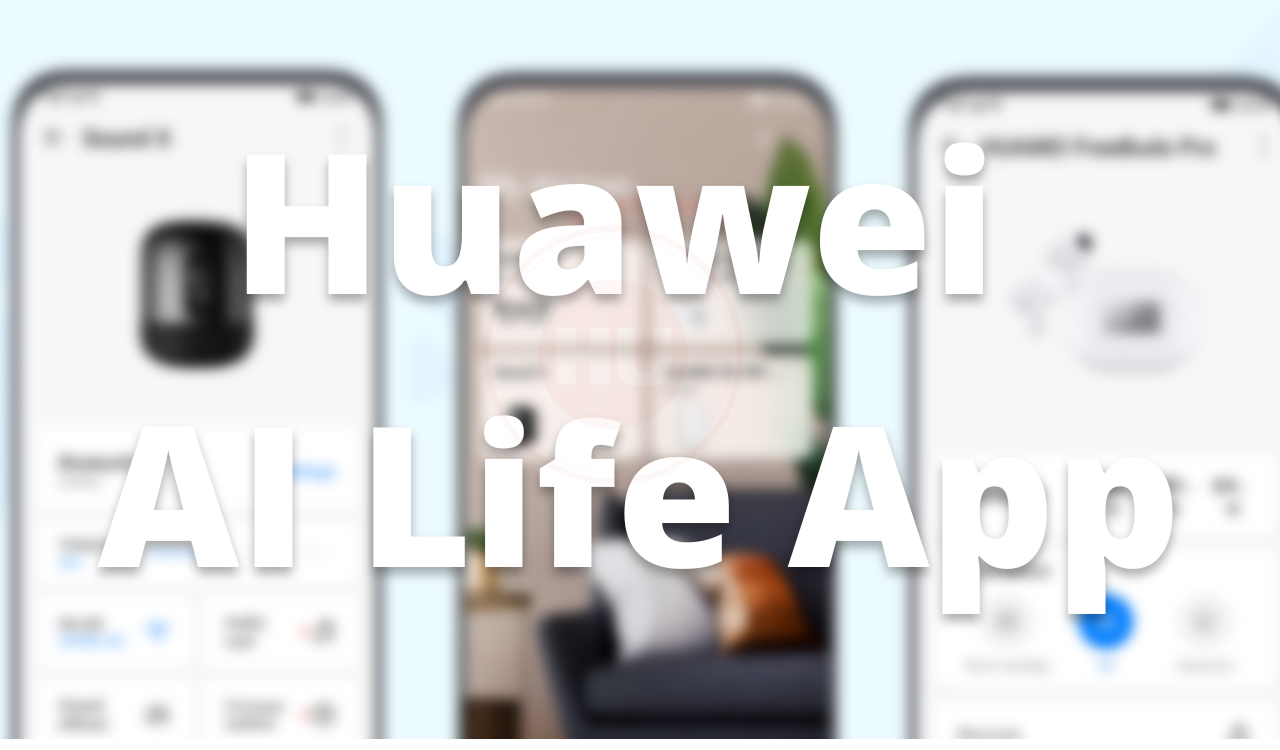Tips And Tricks
How to change Huawei Watch GT 2 Pro Face

The Chinese tech giant Huawei has launched its smartwatch Watch GT 2 Pro in September last year. The smartwatch comes with a rugged design and offers 100+ workout modes out of which 17 are professional modes and 85 are custom modes like skiing, Cross Country Skiing, Snowboarding and Golf Driving Range and others.
The Huawei Watch GT 2 Pro comes with a 1.39-inch AMOLED display touch display with 454×454 pixel resolution and it powered by the company’s own Kirin A1 chipset and it packs 4GB RAM which can store 500 songs.
The device also comes with heart rate tracking with TruSeen 4.0+ support. The TruSeen 4.0+ technology from Huawei comes with accurate heart rate readings with updated LEDs and an intelligent AI algorithm. The technology accurately measures the SpO2 and heart rate also keeps the power consumption low. The smartwatch is also capable of sleep monitoring and it also tracks the day-to-day activities of the users. If you are wondering how to change the Watch GT 2 Pro-face then you came to the right place. Below you will get the complete guidelines lets explore.
When you power on the watch for the first time, you can personalize its appearance by choosing one of the watch faces that come pre-installed. Touch and hold the home screen of the watch, then swype left or right to view the faces that are currently in the memory of the watch. To apply the one you choose, all you have to do is tap it.

You can add more watch faces or remove some from the memory of the watch in the Huawei Health app, after connecting the watch to your phone via Bluetooth. Right after turning on the watch, a notification appears on the phone that the HUAWEI Watch GT 2 Pro is ready to connect, and after giving the necessary permissions and initial setup, the watch appears in the Devices tab of the Huawei Health app.

When you tap Watch faces from Featured, you will see the watch faces divided in two sections: Recommended and Mine. When you touch one of the watche faces shown in the Mine section, its enlarged view with more detailed information will open, whereby touching Set as default you can apply it to the watch, and by touching the trash can icon you can delete it from the memory of the watch (except those pre-installed).


Pay attention to the watch face named Gallery – it is a watch face whose background you can adjust yourself with a photo from your Gallery or from the Camera. Touch + to choose a photo, select its best part, further adjust the Style and Layout, and save your custom watch face that you can now apply to the watch.

In Mine section, you can also find an Installation manager, where you can track the installation process of the watch face you are adding to the watch, Purchase history, where all paid watch faces you purchased will be displayed, and Download History, with all free or paid watch the faces you have downloaded. There are around 200 Huawei Watch GT 2 Pro faces you can select any one of them.
Join the Huawei Update channel on Telegram for the latest updates.
Honor Products
Huawei, IUCN, and Global partners highlight Nature Protection’s latest technology

In order to protect and conserve areas, to leverage digital technology to help achieve global biodiversity goals, Huawei and IUCN outlined a vision on the occasion of the 50th anniversary of World Environment Day……!! Where, the Smart Protected Areas White Paper was launched, jointly developed by Huawei, IUCN China, and the Chinese Academy of Forestry, to share the blueprint for building smart protected areas, based on experience from China’s protected areas.
Huawei, IUCN, and Global partners highlight Nature Protection
Understanding how human activities may impact the distribution, behaviors, and seasonal trends of species, needs extensive data to attain given remote and hard-to-access areas. Data from the prior day’s collection and research efforts relied on scientists going into the field to install camera traps to capture images.
Cameras needed to be maintained, batteries replaced, and their memory cards replaced and analyzed; time – and labor-intensive processes frequently resulted in data and images that were several months old. Implementing cloud computing, IoT, mobile Internet, big data, and AI enables real-time data acquisition and interaction improving smart sensing, analysis, and management of species protection and area-based conservation efforts.
An algorithm was developed and trained to help identify the different species, especially the jaguar, and to date, the team has identified 119 species, including 5 individual jaguars. Huawei partners with IUCN, C-Minds, Polytechnic University of Yucatan, Rainforest Connection, and the local community of Dzilam has collected more than 30,000 photos, 550,000 audio recordings, and numerous video clips of wild animals.
Dr. Grethel Aguilar, Deputy Director General for IUCN, said:
“We have gained a lot in the past three years of cooperation, during which time Huawei has worked with us to demonstrate the responsible use of new technologies in protecting nature. IUCN looks forward to longer-term collaboration with Huawei as a tech leader to help achieve global goals such as the target to conserve at least 30% of the Earth’s land and water by 2030.”

The aim of the Smart Protected Areas White Paper
The primary aim of the Smart Protected Areas White Paper is to realize the effective conservation of protected areas and the sustainable management of natural resources. Based on this target, the white paper identifies seven major scenarios, including ecological protection and restoration, resource management, and scientific research amongst others.
In these identified scenarios, four key capabilities need to be implemented, which include comprehensive, multi-dimensional ecological sensing, integrated multi-network communications that can adapt to complex terrain and intelligent analysis that can process massive amounts of data from multiple sources.
Additionally, the capability to apply analytical results to the operations and management of protected areas. This blueprint proposes a comprehensive solution architecture for smart protected areas based on the latest developments in digital technology.
Tao Jingwen, Huawei’s Director of the Board and Chairman of the Corporate Sustainable Development (CSD) Committee said:
“Biodiversity loss and climate change are two interrelated global environmental crises that require coordinated responses. While protecting nature, science and technology can also help thousands of industries with green development and better cope with climate change.”

Peng Song, Senior Vice President and President of Huawei’s ICT Strategy & Marketing Department said.
“The Earth is our only home. Digital technologies can help protect nature reserves more effectively and promote the sustainable management of natural resources. Our original intention is, to sum up the practice of science and technology in helping protect nature. Also, to work with partners to promote the intelligent construction of more nature reserves.”

More than half of the world’s GDP relies on nature and the services it provides
According to the WEF’s New Nature Economy Report, more than half of the world’s GDP, about US$44 trillion, relies on nature and the services it provides. However, climate change and biodiversity loss are threatening the survival and sustainable development of humanity. Also, a new nature economy could generate up to $10.1 trillion in annual business value and create 395 million jobs by 2030.
So, the summit brought together TECH ALL partners, including the Yucatan state government of Mexico, the Mexican innovation agency C Minds, IUCN China, WWF Italy, Rainforest Connection, and Shandong Yellow River Delta National Nature Reserve in the context of exploring the future potential of smart nature conservation.

JOIN US ON TELEGRAM
Tips And Tricks
Fix a Broken Charger Port on your Smartphone

Being a smartphone user, a broken charging port will bring a headache. So before taking it to the service center first check it yourself. Below check the quick steps to fix a broken charger port.
Why is your Charging Port Not Working?
Water damage: Water may be the main issue. If your phone gets wet, the water can cause corrosion and damage to the charging port.
Dust and debris: Dust is also the main cause that can build up in the charging port and eventually cause damage.
Wear and tear: Using your phone’s charging port regularly can eventually lead to wear and tear that damages the port.
Loose connection: If you don’t connect the charging port to the charger securely, it can eventually become damaged.
Improper charging: Using an incompatible charger can damage the charging port.

How to fix the issue?
- Change your charger cable
- Clean the Charging Port
Tips And Tricks
How to restore WhatsApp chat history in Huawei Mate 30 Series

In this article, we will check how you can restore your WhatsApp chat history in Huawei Mate 30 and Mate 30 Pro smartphones. Let’s explore it.
You must check
1. The previous phone is a Huawei device
2. WhatsApp is downloaded on the new Mate 30/ Mate 30 Pro
Note: Chat history on the Mate 30/ Mate 30 Pro must be cleared in order to transfer history from the previous device.
(1) Go to Settings – Apps – Apps – WhatsApp – Storage – Clear Data to clear data already temporally stored.
(2) Meanwhile, Go to Files – Categories – Internal storage to delete the WhatsApp file if there is in the list.
Step 1: Back up your old device’s WhatsApp chat history
Follow these steps to transfer all your chat history from Google Drive to internal storage:
Open WhatsApp > Settings > Chats > Chat Backup > Back up to Google Drive > Select “Never”
Step 2: Create a zip file of WhatsApp chat history in your old device
In your previous device, go to Files > Categories > Internal storage > WhatsApp – Hold on to ‘Databases’ button for 3 seconds – choose Media – click More – Compress to the Current directory. It will be compressed as WhatsApp.zip.
Step 3: Enable storage permission for WhatsApp on Mate 30 / Mate 30 Pro
Go to Settings > Apps > WhatsApp > Permissions > Storage > Allow.
Step 4: Transfer the compressed file from your old device to Mate 30 via Huawei Share
In your Mate 30 / Mate 30 Pro , swipe down from the notification bar and Click Huawei Share icon. Enable the function for next transferring steps.
Step 5: Share the Compressed WhatsApp file in your old device to the new Mate 30 / Mate 30 Pro
In your previous device, go to File – Categories – Archives – hold on to WhatsApp.zip for 3 seconds > Select Share> and you’ll see a prompt for Huawei Share – choose your new Mate 30 / Mate 30 Pro device in the detected device list.
In your Mate 30 / Mate 30 Pro, you will receive a notification for whether you agree to receive the file via Huawei Share. Select ACCEPT to receive the shared WhatsApp file.
Step 6: Move the WhatsApp.zip to Internal storage folder in Mate 30 / Mate 30 Pro
In your Mate 30 / Mate 30 Pro, hold on to WhatsApp.zip – Move – Internal storage – Move.
Step 7: Extract the moved WhatsApp.zip in Mate 30 / Mate 30 Pro
In your Mate 30 / Mate 30 Pro, hold on to WhatsApp.zip – More – Extract to – Current directory.
Step 8: Delete all files except “msgstore.db.crypt12”in Databases. Do not open Media file
In your Mate 30, please go to WhatsApp in Internal storage – Databases – hold on to all files to be deleted – click Delete – choose Delete in the popped up message if you have chosen correctly.
Step 9: Login WhatsApp on Mate 30 / Mate 30 Pro
In your Mate 30, please click WhatsApp – AGREE AND CONTINUE – enter your account phone number – type verification code – click RESTORE if you want to restore the detected history chat. After a few minutes, the process will finish and you can click NEXT to key in your name and see the chat history restored in your Mate 30.