Huawei News
Huawei P40 Pro Gesture Navigation In-Depth Analysis

Huawei’s P40 Pro is the company’s latest high-end smartphone which includes new features, Kirin 990 5G chipset for good performance, a 6.58-inch Full-HD+ OLED display for the immense experience. The Huawei P40 Pro comes with rounded edges and dual front camera.
Huawei also introduces EMUI 10.1 along with the P40-series models. Huawei EMUI 10.1 adds MeeTime for screen sharing, Multi-screen collaboration, Cross-Device Photo Gallery – Single Search on Multiple Devices, Golden Snap, and more.
Huawei smartphone users are already aware of the Gesture Navigation within the EMUI 10 update. Those who are reading or getting an idea about the Gesture Navigation for the first time, so you came to the right place. We will show you how Gesture Navigation works with the latest EMUI 10.1 system and this feature is easy for handling it by one hand.
If you are using Huawei smartphone you can turn on gesture navigation via “Settings”-“System and Updates”-“System Navigation Method”-“gesture navigation”. For better understanding check the images below.
The early gestures can be divided into three parts:
- Back to the previous level
- Back to home
- Recent task







EMUI 10.1 Quick Switch Gesture: (Horizontal Sliding, Bottom Edge)







EMUI 10.1 Smart Split Screen
You can add or reduce apps through the edit button at the bottom. You can add up to 15 apps, and display hidden parts by sliding up and down. The plus icon is also possible.

After the application bar of the floating window is called out, click any icon and drag to the edge of the screen to release it to achieve a quick split-screen. It should be noted that in the home state, this operation realizes the function of quickly opening the application. The split-screen function can be realized in the state, and the positions of the upper and lower split screens can be freely selected, and some applications or interfaces do not support split-screen.

Slide in from either side of the screen to access the app dock. Drag an app out to activate multi-window. You can drag and drop images, text or even files across multi-windows. When you’re watching a video or gaming, you can reply to messages in a floating window without quitting any Apps.




(Images Credit – Huawei Community)
Related:
- EMUI 10.1 and Magic UI 3.1 Gesture Navigation are smoother than ever
- EMUI 10 bottom switching gesture
- Start working smart with Multi-Screen Collaboration
Join Huawei Update (Social Links) – Facebook, Twitter & Telegram
Huawei News
Huawei Petal Mail App will no longer be available for download
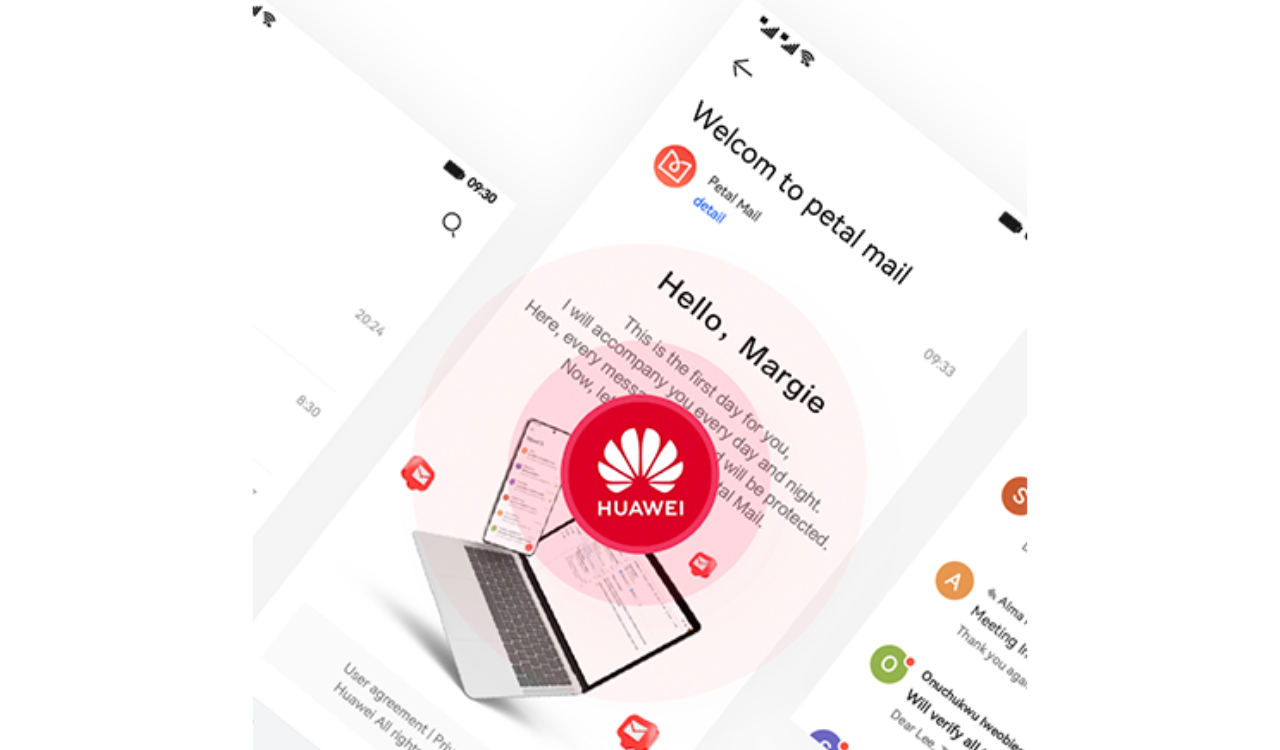
According to the official information, the Huawei released the delisting announcement of its Petal Mail App. The full text of the announcement is as follows: [translated]
Thank you for your continued attention and support to the Huawei Petal Mail App. In order to better adapt to the changing needs of product experience, service content and local markets, we have made strategic adjustments to the Huawei Petal Mail App.
The Petal Mail App will officially switch to the Email App on December 31, 2024, and the Petal Mail App will no longer be available for download from the App Store. The Petal Mail App you have installed can be used normally. We apologize for the inconvenience. You can continue to view, send or receive emails in the pre-installed Email App on your Huawei phone or use a computer browser to open the Petal Mail official website ( https://www.petalmail.com ), and your emails and personal data will not be lost.

Huawei News
Huawei Mate 70 lineup repair spare parts prices announced

Huawei released the Mate 70 series of mobile phones, with a starting price of 5,499 yuan. At present, the prices of spare parts for the new Mate 70 series have been announced on Huawei’s official website.
Huawei Mate 70 lineup repair spare parts prices announced
Battery and motherboard
Mate 70
Battery — 199
12GB+256GB — 2499
12GB+512GB — 2899
12GB+1TB — 3599
Mate 70 Pro
Battery — 199
12GB+256GB — 2899
12GB+512GB — 3299
12GB+1TB — 3999
Mate 70 Pro+
Battery — 299
16GB+512GB — 4399
16GB+1TB — 4899
Mate 70 RS
Battery — 299
16GB+512GB — 6499
16GB+1TB — 6999
Camera


Huawei News
Huawei FreeBuds Pro 4 official announcement

Huawei officially announced the new FreeBuds Pro 4 headphones. This is the first TWS headset equipped with HarmonyOS NEXT and will be officially launched at the Huawei Mate Brand Festival on November 26.
As can be seen from the poster, the headset adopts an in-ear design with black and gold color matching, and the overall shape is similar to the previous generation. With the support of the new system, FreeBuds Pro 4 is expected to bring more functional upgrades.

For reference, Huawei FreeBuds Pro 3 was released in September last year with an initial price of 1,499 yuan . It is equipped with the Kirin A2 chip that uses Polar code, supports Star Flash connection core technology and Bluetooth technology, and the new L2HC 3.0 protocol.











