
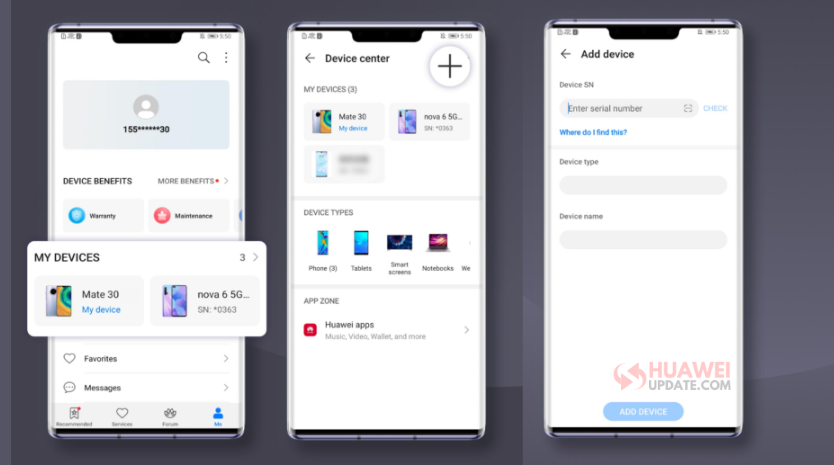
Huawei Support App Use Device Center
Huawei Support App features a device center to manage multiple Huawei devices easily. Mobile phones, tablets, Smart Watches, laptops, you may feel surprised that you have bought so many Huawei devices in recent years. But how to manage them efficiently? Try the new function in Support App – Device Center.
How to add devices to Device Center?
1) Go to Support App, select Me -> My Devices, enter Device Center, Tap + on the top right corner.


2) Scan the barcode on the device or the QR code on the box, the system will automatically identify and fill in its Device SN, Device type and Device name.
Manual input is also available. Touch How do I find the SN? you can find the SN of various devices.
3) Tap ADD DEVICE. Now you can manage it in the Device Center and enjoy the convenience.
How to check information of all devices?
Tap the device to view its parameters at any time, as well as benefits, warranty, and the status of various services, etc.
How to solve common issues by yourself?
What to do with screen color distortion? How to reduce power consumption> Why are photos blurred? Go to Device details, you can easily find a detailed solution in Help.
How to get convenient and efficient support?
In the Service center, you only need to show the barcode in Device details to the staff. They will directly register information and quickly deal with your service requirements.
Try Device center in Support App, manage all your Huawei devices at one stop.
The FutureNet World 2025 event just completed in London, bringing together over 700 industry leaders…
According to the official information, the Huawei released the delisting announcement of its Petal Mail…
Huawei has started rolling out the new November 2024 app update to its Health Application.…
Huawei released the Mate 70 series of mobile phones, with a starting price of 5,499…
Huawei officially announced the new FreeBuds Pro 4 headphones. This is the first TWS headset…
Huawei's Mate 70 series of mobile phones was officially unveiled today. The new series of…