
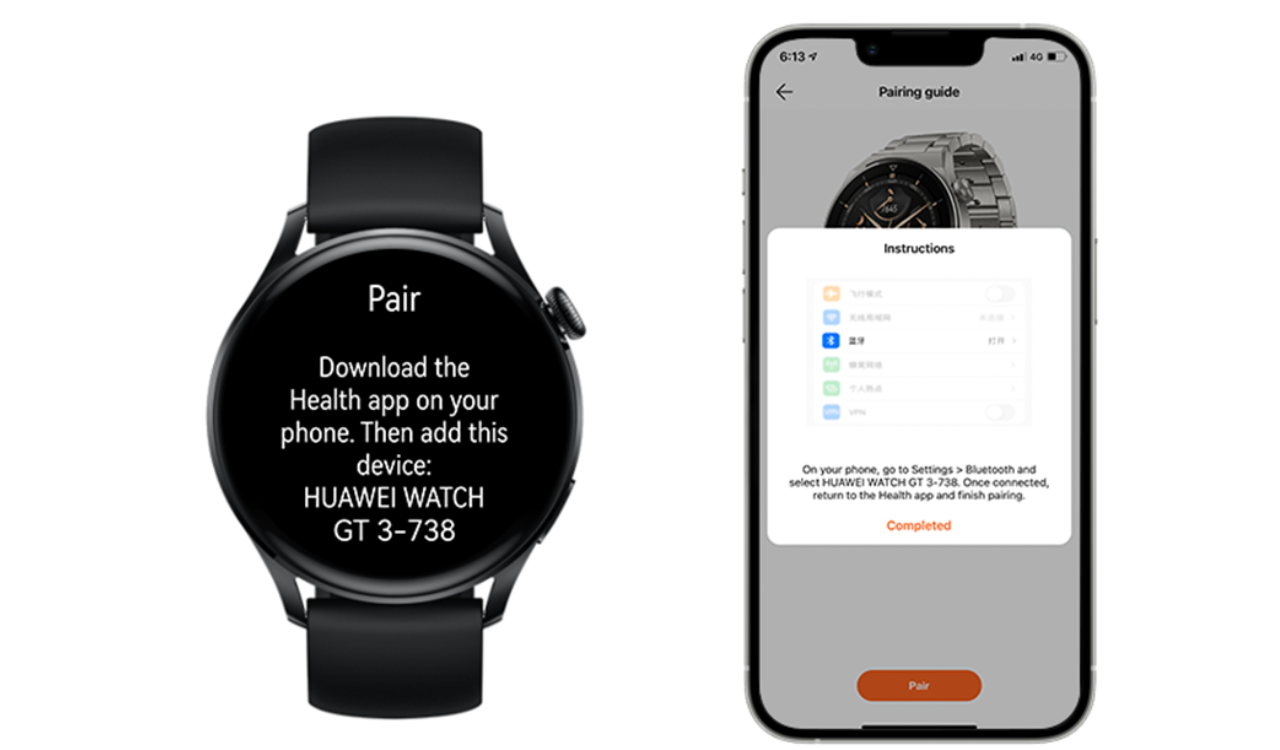
Pairing Fails when connecting Huawei Watch GT 3 to My iPhone
In this article, we will check if you ever encountered any pairing and connection issues when using your HUAWEI WATCH GT 3 with your iPhone?
The Bluetooth connection capabilities in the iOS system differ slightly from that of the Android system. Android phones connect to the watch via the single Bluetooth Basic Rate (BR) channel, which is responsible for most basic functions, such as voice calling and data transmission.
iPhones, on the other hand, connect to the watch via the BR and Bluetooth Low Energy (BLE) channels, of which BR is dedicated to voice calls, and BLE is dedicated to data transmission.
1. The watch is powered on and Bluetooth is enabled.
2. Follow the onscreen instructions to download the HUAWEI Health app from Apple Store.
3. Follow the onscreen instructions to go to Settings > Bluetooth on your phone, and select your watch for pairing. Once a pairing request is displayed on the watch screen, touch √.
4. Open the HUAWEI Health app on your phone, touch in the upper right corner, then touch Add, and follow the onscreen instructions to select your watch from the pop-up window.
5. When a pop-up window on your phone requests a Bluetooth pairing via the HUAWEI Health app, touch Pair. Another pop-up window will display, asking you whether to allow the watch to display phone notifications. Touch Pair.
6. Wait several seconds for the HUAWEI Health app to display a message indicating that the pairing is successful. Touch Done to complete the pairing.
When pairing the HUAWEI WATCH GT 3 with another phone, the HUAWEI Health app is unable to find the watch name, or displays a message indicating that the pairing has failed. If so, you’ll need to remove the watch from the HUAWEI Health app on the phone that it was previously connected to, or from that phone’s Bluetooth list.
1. To unpair your watch from the HUAWEI Health app:
Open the HUAWEI Health app, touch Devices in the lower right corner and select your watch name. On the device details screen, touch and then Unpair device in the upper right corner. (If you have paired your phone with more than one wearable device and would like to delete them, open the HUAWEI Health app, touch Devices in the lower right corner and then Show all. Swipe left on the names of the wearable devices that you would like to delete, and touch Delete.)
2. To unpair your watch from the phone’s Bluetooth:
On your phone, go to Settings > Bluetooth, touch the icon next to the Bluetooth name of the paired watch, and touch Forget This Device to delete the pairing records. Then, disable Bluetooth on your phone and re-enable it.
Reconnection fails after the watch and phone has been disconnected for a long time
1. When your watch and phone have been disconnected for more than 10 minutes, your watch will stop sending frequent reconnection requests. As a result, your watch and phone will not reconnect immediately. Press the side or Up button on your watch to re-establish a connection.
2. On your phone, go to Settings > Privacy > Location Services, and enable Location Services. Then go back to Settings, swipe down on the screen to select HUAWEI Health, and enable Location.
3. If your watch fails to connect to your phone automatically, open the HUAWEI Health app and touch Connect on the device details screen.
The watch is connected to the phone’s Bluetooth while not connected to or disconnected from the HUAWEI Health app
If you’ve changed the Bluetooth name of your watch, pairing with your iPhone via the HUAWEI Health app will fail.
Find the paired watch in the Bluetooth list on your phone, Name, touch the cross icon next to the text box for editing the watch name to view the original watch name, and touch Complete. Then pair the two devices once again via the HUAWEI Health app.
If you encounter any other pairing or connection issues when using your watch with your iPhone, you should follow the steps below:
1. Update your watch and the HUAWEI Health app to their latest versions.
2. Check whether the Bluetooth name of your watch has been changed. If so, refer to the The watch is connected to the phone’s Bluetooth while not connected to or disconnected from the HUAWEI Health app section.
3. Check whether there are two Bluetooth connections between your iPhone and the watch. If not, you can find the watch on the Bluetooth screen of the phone and try re-establishing a connection.
4. If the issue persists, refer to the steps above for unpairing your watch from the HUAWEI Health app, and unpairing your watch from the phone’s Bluetooth.
5. Restore your watch to its factory settings, uninstall and reinstall the HUAWEI Health app, and check whether there are paired devices displayed in the Bluetooth list on your phone. Then follow the steps for connecting the watch to an iPhone for the first time, to complete the pairing.
According to the official information, the Huawei released the delisting announcement of its Petal Mail…
Huawei has started rolling out the new November 2024 app update to its Health Application.…
Huawei released the Mate 70 series of mobile phones, with a starting price of 5,499…
Huawei officially announced the new FreeBuds Pro 4 headphones. This is the first TWS headset…
Huawei's Mate 70 series of mobile phones was officially unveiled today. The new series of…
According to the latest information, the Chinese tech giant Huawei is said to launch the…