Tips And Tricks
Start working smart with Multi-Screen Collaboration
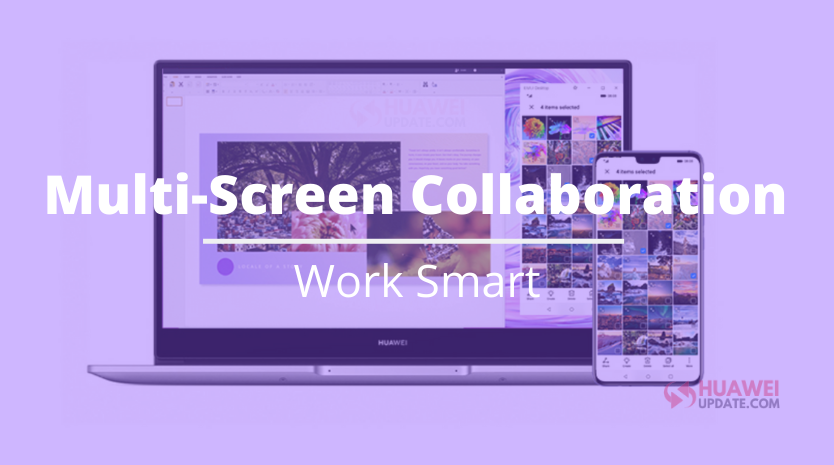
In day by day work, moving documents among smartphones and PCs has consistently been a problem. I’m certain a great deal of you had just encountered this bother of late during the unavoidable vital home-office time. The contrariness between the two stages is obvious to the point that regardless of whether we utilize two forms of the equivalent application on a PC and a smartphone, there’s as yet a disengagement between the user experiences.
In the direst outcome imaginable, even with assistance from cloud storage and constant synchronization, it’s still possible for some users to lose precious data or work progress while working across platforms.
The realization of this Multi-screen Collaboration is based on distributed technology. This feature not only enables file transfers but also lets users share many features that were previously unique to one device across multiple devices, delivering a true cross-platform experience.
By the Huawei Share it will enable multi-screen collaborations between Huawei PC and smartphones, the perfect solution to address the biggest issue plaguing the PC user experience and bring about elevated user experience. With Huawei Share, PCs cease to be a category of its own.
With Huawei Share, the laptop can show the Home screen of the smart device in a floating window as shown in the image below. Everything is in sync – you can send files such as images and documents between the devices by dragging and dropping; type in chat apps on the mobile phone using your laptop peripherals, or even attach PC files to an email draft and blast it out from the smartphone app.
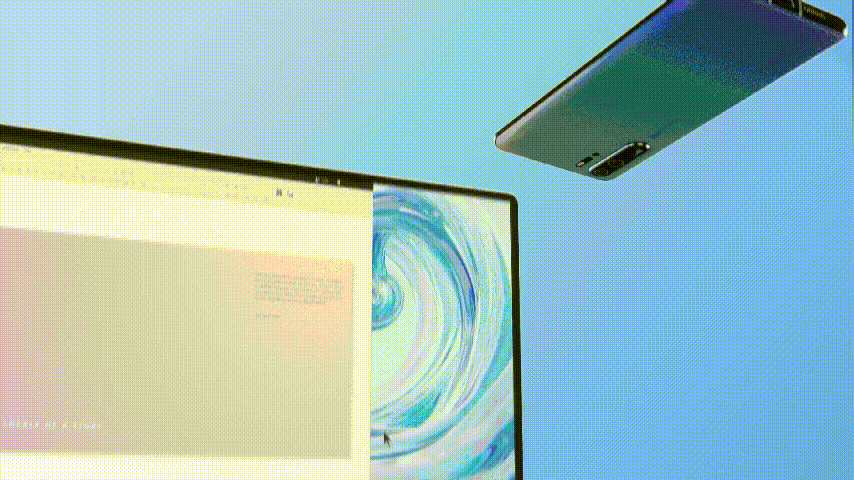
How to activate it? For make it working all you need is to just enable Bluetooth on both devices and place your phone near the laptop. You can then either tap the NFC area on the back of your phone against the NFC tag on the laptop (normally placed under your keyboard), or scan a QR code to connect the two devices.
Once they’re connected, your phone screen will appear on your laptop screen. It’s as easy as that! You can initiate calls, receive messages, browse news, and play short videos, all from your laptop screen.
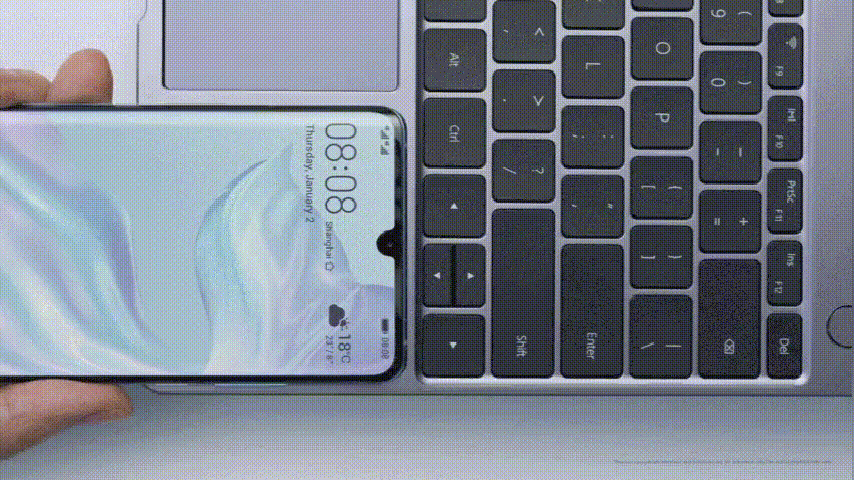
In- Depth analysis of the Multi-Screen Collaboration Features:
Transfer files: One of the best thing you can do is share any files quickly between devices without a cable or mobile data. Furthermore, you can drag texts and images directly into folders or apps so you don’t have to worry about finding them after transferring. It works for audio, images, videos, and text.
Save Time: Imagine if you are in hurry and want to finish office or any personal task you can save time. Reply to emails and add attachments from your phone or laptop without any extra efforts. The camera and speaker can also be used interchangeably when connected for maximum productivity.
Share a clipboard: Yeah it’s true! We mostly use “Ctrl+C” and “Ctrl+V” to make our work quickly by Multi-screen collaboration this can work between your devices too. Directly copy the text on your laptop and paste them on your phone, and vice versa, things just happen magically.
All In One: Multi-Screen Collaboration can help you to make your device virtually, so you can open up your favorite apps, games, videos, and listen to your music all from your laptop. Without any problem.
If you have Huawei laptops which have [Huawei Share] tag below your keyboard, try it now and make your home-office time much smarter and easier!
Here is a video demonstrating how this feature is easily working between your PC and phone. The model in the video is MateBook X Pro, but this feature is now working on all Huawei laptops!
Note: Huawei Share enables Multi-screen Collaboration between Huawei MateBook and Huawei smartphone, and it requires PC Manager version 10.0.2.99 or later and a Huawei phone with EMUI 10.0 or later.
Honor Products
Huawei, IUCN, and Global partners highlight Nature Protection’s latest technology

In order to protect and conserve areas, to leverage digital technology to help achieve global biodiversity goals, Huawei and IUCN outlined a vision on the occasion of the 50th anniversary of World Environment Day……!! Where, the Smart Protected Areas White Paper was launched, jointly developed by Huawei, IUCN China, and the Chinese Academy of Forestry, to share the blueprint for building smart protected areas, based on experience from China’s protected areas.
Huawei, IUCN, and Global partners highlight Nature Protection
Understanding how human activities may impact the distribution, behaviors, and seasonal trends of species, needs extensive data to attain given remote and hard-to-access areas. Data from the prior day’s collection and research efforts relied on scientists going into the field to install camera traps to capture images.
Cameras needed to be maintained, batteries replaced, and their memory cards replaced and analyzed; time – and labor-intensive processes frequently resulted in data and images that were several months old. Implementing cloud computing, IoT, mobile Internet, big data, and AI enables real-time data acquisition and interaction improving smart sensing, analysis, and management of species protection and area-based conservation efforts.
An algorithm was developed and trained to help identify the different species, especially the jaguar, and to date, the team has identified 119 species, including 5 individual jaguars. Huawei partners with IUCN, C-Minds, Polytechnic University of Yucatan, Rainforest Connection, and the local community of Dzilam has collected more than 30,000 photos, 550,000 audio recordings, and numerous video clips of wild animals.
Dr. Grethel Aguilar, Deputy Director General for IUCN, said:
“We have gained a lot in the past three years of cooperation, during which time Huawei has worked with us to demonstrate the responsible use of new technologies in protecting nature. IUCN looks forward to longer-term collaboration with Huawei as a tech leader to help achieve global goals such as the target to conserve at least 30% of the Earth’s land and water by 2030.”

The aim of the Smart Protected Areas White Paper
The primary aim of the Smart Protected Areas White Paper is to realize the effective conservation of protected areas and the sustainable management of natural resources. Based on this target, the white paper identifies seven major scenarios, including ecological protection and restoration, resource management, and scientific research amongst others.
In these identified scenarios, four key capabilities need to be implemented, which include comprehensive, multi-dimensional ecological sensing, integrated multi-network communications that can adapt to complex terrain and intelligent analysis that can process massive amounts of data from multiple sources.
Additionally, the capability to apply analytical results to the operations and management of protected areas. This blueprint proposes a comprehensive solution architecture for smart protected areas based on the latest developments in digital technology.
Tao Jingwen, Huawei’s Director of the Board and Chairman of the Corporate Sustainable Development (CSD) Committee said:
“Biodiversity loss and climate change are two interrelated global environmental crises that require coordinated responses. While protecting nature, science and technology can also help thousands of industries with green development and better cope with climate change.”

Peng Song, Senior Vice President and President of Huawei’s ICT Strategy & Marketing Department said.
“The Earth is our only home. Digital technologies can help protect nature reserves more effectively and promote the sustainable management of natural resources. Our original intention is, to sum up the practice of science and technology in helping protect nature. Also, to work with partners to promote the intelligent construction of more nature reserves.”

More than half of the world’s GDP relies on nature and the services it provides
According to the WEF’s New Nature Economy Report, more than half of the world’s GDP, about US$44 trillion, relies on nature and the services it provides. However, climate change and biodiversity loss are threatening the survival and sustainable development of humanity. Also, a new nature economy could generate up to $10.1 trillion in annual business value and create 395 million jobs by 2030.
So, the summit brought together TECH ALL partners, including the Yucatan state government of Mexico, the Mexican innovation agency C Minds, IUCN China, WWF Italy, Rainforest Connection, and Shandong Yellow River Delta National Nature Reserve in the context of exploring the future potential of smart nature conservation.

JOIN US ON TELEGRAM
Tips And Tricks
Fix a Broken Charger Port on your Smartphone

Being a smartphone user, a broken charging port will bring a headache. So before taking it to the service center first check it yourself. Below check the quick steps to fix a broken charger port.
Why is your Charging Port Not Working?
Water damage: Water may be the main issue. If your phone gets wet, the water can cause corrosion and damage to the charging port.
Dust and debris: Dust is also the main cause that can build up in the charging port and eventually cause damage.
Wear and tear: Using your phone’s charging port regularly can eventually lead to wear and tear that damages the port.
Loose connection: If you don’t connect the charging port to the charger securely, it can eventually become damaged.
Improper charging: Using an incompatible charger can damage the charging port.

How to fix the issue?
- Change your charger cable
- Clean the Charging Port
Tips And Tricks
How to restore WhatsApp chat history in Huawei Mate 30 Series

In this article, we will check how you can restore your WhatsApp chat history in Huawei Mate 30 and Mate 30 Pro smartphones. Let’s explore it.
You must check
1. The previous phone is a Huawei device
2. WhatsApp is downloaded on the new Mate 30/ Mate 30 Pro
Note: Chat history on the Mate 30/ Mate 30 Pro must be cleared in order to transfer history from the previous device.
(1) Go to Settings – Apps – Apps – WhatsApp – Storage – Clear Data to clear data already temporally stored.
(2) Meanwhile, Go to Files – Categories – Internal storage to delete the WhatsApp file if there is in the list.
Step 1: Back up your old device’s WhatsApp chat history
Follow these steps to transfer all your chat history from Google Drive to internal storage:
Open WhatsApp > Settings > Chats > Chat Backup > Back up to Google Drive > Select “Never”
Step 2: Create a zip file of WhatsApp chat history in your old device
In your previous device, go to Files > Categories > Internal storage > WhatsApp – Hold on to ‘Databases’ button for 3 seconds – choose Media – click More – Compress to the Current directory. It will be compressed as WhatsApp.zip.
Step 3: Enable storage permission for WhatsApp on Mate 30 / Mate 30 Pro
Go to Settings > Apps > WhatsApp > Permissions > Storage > Allow.
Step 4: Transfer the compressed file from your old device to Mate 30 via Huawei Share
In your Mate 30 / Mate 30 Pro , swipe down from the notification bar and Click Huawei Share icon. Enable the function for next transferring steps.
Step 5: Share the Compressed WhatsApp file in your old device to the new Mate 30 / Mate 30 Pro
In your previous device, go to File – Categories – Archives – hold on to WhatsApp.zip for 3 seconds > Select Share> and you’ll see a prompt for Huawei Share – choose your new Mate 30 / Mate 30 Pro device in the detected device list.
In your Mate 30 / Mate 30 Pro, you will receive a notification for whether you agree to receive the file via Huawei Share. Select ACCEPT to receive the shared WhatsApp file.
Step 6: Move the WhatsApp.zip to Internal storage folder in Mate 30 / Mate 30 Pro
In your Mate 30 / Mate 30 Pro, hold on to WhatsApp.zip – Move – Internal storage – Move.
Step 7: Extract the moved WhatsApp.zip in Mate 30 / Mate 30 Pro
In your Mate 30 / Mate 30 Pro, hold on to WhatsApp.zip – More – Extract to – Current directory.
Step 8: Delete all files except “msgstore.db.crypt12”in Databases. Do not open Media file
In your Mate 30, please go to WhatsApp in Internal storage – Databases – hold on to all files to be deleted – click Delete – choose Delete in the popped up message if you have chosen correctly.
Step 9: Login WhatsApp on Mate 30 / Mate 30 Pro
In your Mate 30, please click WhatsApp – AGREE AND CONTINUE – enter your account phone number – type verification code – click RESTORE if you want to restore the detected history chat. After a few minutes, the process will finish and you can click NEXT to key in your name and see the chat history restored in your Mate 30.













