
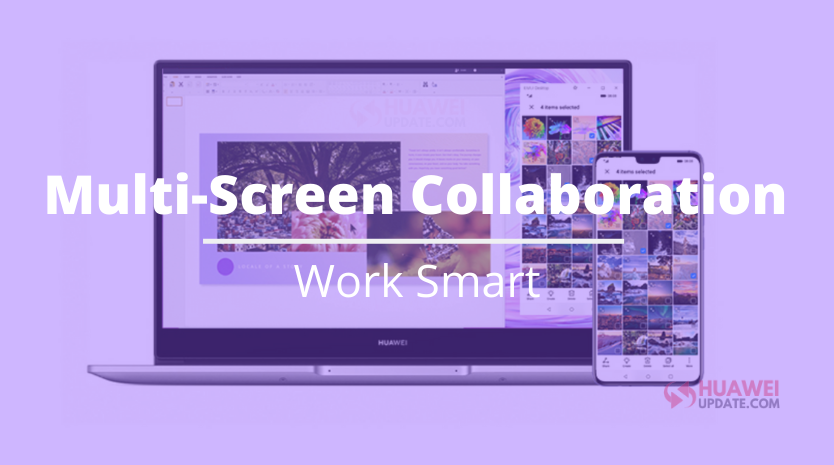
Multi-Screen Collaboration
In day by day work, moving documents among smartphones and PCs has consistently been a problem. I’m certain a great deal of you had just encountered this bother of late during the unavoidable vital home-office time. The contrariness between the two stages is obvious to the point that regardless of whether we utilize two forms of the equivalent application on a PC and a smartphone, there’s as yet a disengagement between the user experiences.
In the direst outcome imaginable, even with assistance from cloud storage and constant synchronization, it’s still possible for some users to lose precious data or work progress while working across platforms.
The realization of this Multi-screen Collaboration is based on distributed technology. This feature not only enables file transfers but also lets users share many features that were previously unique to one device across multiple devices, delivering a true cross-platform experience.
By the Huawei Share it will enable multi-screen collaborations between Huawei PC and smartphones, the perfect solution to address the biggest issue plaguing the PC user experience and bring about elevated user experience. With Huawei Share, PCs cease to be a category of its own.
With Huawei Share, the laptop can show the Home screen of the smart device in a floating window as shown in the image below. Everything is in sync – you can send files such as images and documents between the devices by dragging and dropping; type in chat apps on the mobile phone using your laptop peripherals, or even attach PC files to an email draft and blast it out from the smartphone app.
How to activate it? For make it working all you need is to just enable Bluetooth on both devices and place your phone near the laptop. You can then either tap the NFC area on the back of your phone against the NFC tag on the laptop (normally placed under your keyboard), or scan a QR code to connect the two devices.
Once they’re connected, your phone screen will appear on your laptop screen. It’s as easy as that! You can initiate calls, receive messages, browse news, and play short videos, all from your laptop screen.
In- Depth analysis of the Multi-Screen Collaboration Features:
Transfer files: One of the best thing you can do is share any files quickly between devices without a cable or mobile data. Furthermore, you can drag texts and images directly into folders or apps so you don’t have to worry about finding them after transferring. It works for audio, images, videos, and text.
Save Time: Imagine if you are in hurry and want to finish office or any personal task you can save time. Reply to emails and add attachments from your phone or laptop without any extra efforts. The camera and speaker can also be used interchangeably when connected for maximum productivity.
Share a clipboard: Yeah it’s true! We mostly use “Ctrl+C” and “Ctrl+V” to make our work quickly by Multi-screen collaboration this can work between your devices too. Directly copy the text on your laptop and paste them on your phone, and vice versa, things just happen magically.
All In One: Multi-Screen Collaboration can help you to make your device virtually, so you can open up your favorite apps, games, videos, and listen to your music all from your laptop. Without any problem.
If you have Huawei laptops which have [Huawei Share] tag below your keyboard, try it now and make your home-office time much smarter and easier!
Here is a video demonstrating how this feature is easily working between your PC and phone. The model in the video is MateBook X Pro, but this feature is now working on all Huawei laptops!
Note: Huawei Share enables Multi-screen Collaboration between Huawei MateBook and Huawei smartphone, and it requires PC Manager version 10.0.2.99 or later and a Huawei phone with EMUI 10.0 or later.
The FutureNet World 2025 event just completed in London, bringing together over 700 industry leaders…
According to the official information, the Huawei released the delisting announcement of its Petal Mail…
Huawei has started rolling out the new November 2024 app update to its Health Application.…
Huawei released the Mate 70 series of mobile phones, with a starting price of 5,499…
Huawei officially announced the new FreeBuds Pro 4 headphones. This is the first TWS headset…
Huawei's Mate 70 series of mobile phones was officially unveiled today. The new series of…