Huawei News
Top 101 Voice commands for Huawei Celia

Last year, Huawei introduced its own voice assistant alongside the P40 series. Celia is Huawei’s in-house new voice assistant which works on eligible Huawei smartphones by just saying ‘Hey Celia’ – a phrase that sounds quite similar to Apple’s ‘Hey Siri’. Below check, the Celia supported devices, languages, and the top 101 voice commands.
Huawei Celia Supported Devices:
- Huawei P40
- Huawei P40 Pro
- Huawei P40 Pro +
- Mate 40 Pro
- Mate 30 Pro
Huawei Celia is available in the following languages and regions:
Languages:
- English (UK)
- French (France)
- Spanish (Spain)
Countries/Regions:
- United Kingdom
- France
- Spain
- Chile
- Mexico
- Colombia
- South Africa
How to activate Celia:
Celia is hidden in the settings under Huawei Assistant and there under AI Voice. Activate Celia by voice command “Hey Celia”.
Top 101 Voice commands for Huawei Celia:
- Open the camera
- Open YouTube
- Open PayPal
- Open music
- Open Instagram
- Open Facebook
- Open Twitter
- Open Spotify
- Open Audible
- I want to take a picture
- Take a picture
- Take a photo
- Take a selfie
- Turn on Bluetooth
- Turn off Bluetooth
- Increase the volume
- Lower the volume
- Increase the volume to maximum
- Increase the brightness
- Lower the brightness
- Activate the automatic brightness
- Deactivate the automatic brightness
- Activate Wifi
- Deactivate Wifi
- Activate airplane mode
- Deactivate airplane mode
- Set a timer for 8 minutes
- Show timer
- Pause timer
- Continue the timer
- Start the timer again
- Stop the timer
- Call mom
- Call the police
- Redial
- Recall
- Check call records
- Play music
- Pause music
- Stop music
- Continue music
- Skip this song
- Play the previous song
- Play the next song
- I want to send a message
- Send a message
- Send papa a message with the content, the party will take place tomorrow
- Check messages
- Wake me up tomorrow morning at 9 o’clock
- Set an alarm for tomorrow at 9 p.m.
- Set an alarm for 10 pm tonight
- Set an alarm for weekdays at 6 a.m.
- Show my alarms
- Clear my 6 a.m. alarm for tomorrow
- How is the weather today?
- What is the weather forecast for tomorrow?
- How high is the temperature today?
- Is it going to be windy today?
- Will it rain tomorrow?
- Play video
- Show me some movie trailers
- Play Friends in HUAWEI Video
- Play a makeup tutorial
- Show me a funny video
- Play a Video of Eminem
- Plan a meeting for tomorrow morning at 10 o’clock
- Schedule a meeting for tomorrow afternoon at 2.30 p.m.
- What’s my schedule for tomorrow morning?
- Do I have any appointments on Monday?
- Do I have something planned for tomorrow morning at 9 o’clock?
- Check the soccer results
- Did the Lakers win?
- Show me the latest games
- Today’s Cricket schedule
- Show me the results of the Bundesliga
- How do you say” Hello “in Spanish?
- How do I say” Good Evening” in Spanish?
- What is the French word for ‘car’?
- Translate the word” apple
- Translate
- Personal translation
- Search for new HUAWEI products
- Find out polar bears by using website search
- Search for financial websites via the browser
- Turn on the flashlight
- Turn off the flashlight
- Screenshot
- Remind me that I’ll meet Sandy tomorrow at 3 o’clock for coffee
- Remind me to pick up my package tonight at 8 o’clock
- Do I have memories for today?
- Show me all memories
- Create note
- Create a note that Amit will be in Beijing next week
- I want to buy the electric fan on the screen
- How much do the cosmetics cost on the screen
- Help me find the same style of skirt that is shown on the screen
- Scan this barcode
- Scan this QR code
- Please scan this menu and translate it
- Scan this street sign and translate it
- Check how much the laptop costs.
Huawei News
Huawei Petal Mail App will no longer be available for download
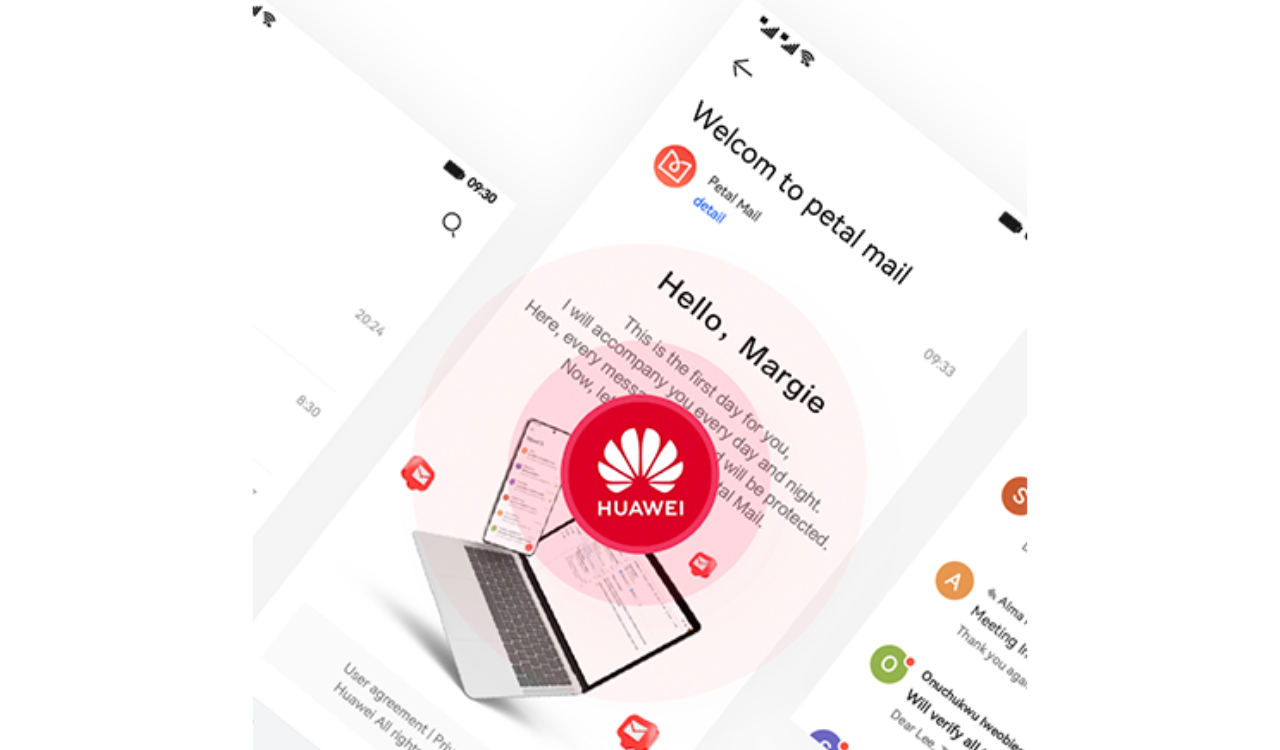
According to the official information, the Huawei released the delisting announcement of its Petal Mail App. The full text of the announcement is as follows: [translated]
Thank you for your continued attention and support to the Huawei Petal Mail App. In order to better adapt to the changing needs of product experience, service content and local markets, we have made strategic adjustments to the Huawei Petal Mail App.
The Petal Mail App will officially switch to the Email App on December 31, 2024, and the Petal Mail App will no longer be available for download from the App Store. The Petal Mail App you have installed can be used normally. We apologize for the inconvenience. You can continue to view, send or receive emails in the pre-installed Email App on your Huawei phone or use a computer browser to open the Petal Mail official website ( https://www.petalmail.com ), and your emails and personal data will not be lost.

Huawei News
Huawei Mate 70 lineup repair spare parts prices announced

Huawei released the Mate 70 series of mobile phones, with a starting price of 5,499 yuan. At present, the prices of spare parts for the new Mate 70 series have been announced on Huawei’s official website.
Huawei Mate 70 lineup repair spare parts prices announced
Battery and motherboard
Mate 70
Battery — 199
12GB+256GB — 2499
12GB+512GB — 2899
12GB+1TB — 3599
Mate 70 Pro
Battery — 199
12GB+256GB — 2899
12GB+512GB — 3299
12GB+1TB — 3999
Mate 70 Pro+
Battery — 299
16GB+512GB — 4399
16GB+1TB — 4899
Mate 70 RS
Battery — 299
16GB+512GB — 6499
16GB+1TB — 6999
Camera


Huawei News
Huawei FreeBuds Pro 4 official announcement

Huawei officially announced the new FreeBuds Pro 4 headphones. This is the first TWS headset equipped with HarmonyOS NEXT and will be officially launched at the Huawei Mate Brand Festival on November 26.
As can be seen from the poster, the headset adopts an in-ear design with black and gold color matching, and the overall shape is similar to the previous generation. With the support of the new system, FreeBuds Pro 4 is expected to bring more functional upgrades.

For reference, Huawei FreeBuds Pro 3 was released in September last year with an initial price of 1,499 yuan . It is equipped with the Kirin A2 chip that uses Polar code, supports Star Flash connection core technology and Bluetooth technology, and the new L2HC 3.0 protocol.












